An introduction to the SDCC's webmail system
The SDCC provides a Roundcube webmail software service, currently only for RHIC users, at https://webmail.rhic.bnl.gov.
If you experience any issues using Roundcube, please use any working email account to open a ticket with us via RT in the GCE queue. Please include your first and last name, your SDCC account name, and describe the problem.
Using Sieve for email processing and forwarding:
The SDCC mail system uses Sieve, a mail filtering language, to allows users to create their own mail processing rules. Users can create their own Sieve rules through Roundcube via a simple interface. See the Sieve article on Wikipedia for more details about Sieve, and examples can be found here.
The following are few examples of using the Roundcube Filters interface to create Sieve processing rules:
Example 1: auto-reply to all incoming email (i.e., an "out-of-office" or vacation responder):
- n the For incoming mail field, choose all messages.
- In the execute the following actions field, choose to Reply with message.
- In the Message body field, enter a message to be sent in response to all incoming emails.
- In the Message subject field, enter a subject (i.e., "Out of office").
- In the My additional e-mail addresses field, enter your own email address.
- In the How often send messages field, enter a number of days after which senders of incoming mail will receive another auto-reply from you. Set this to a few days, or the number of days you plan to be out of the office.
- Click Save.
Note that values for all of these fields are required and that the filter will fail (silently) unless all fields have a value.
Example 2: Forward all emails to a different destination:
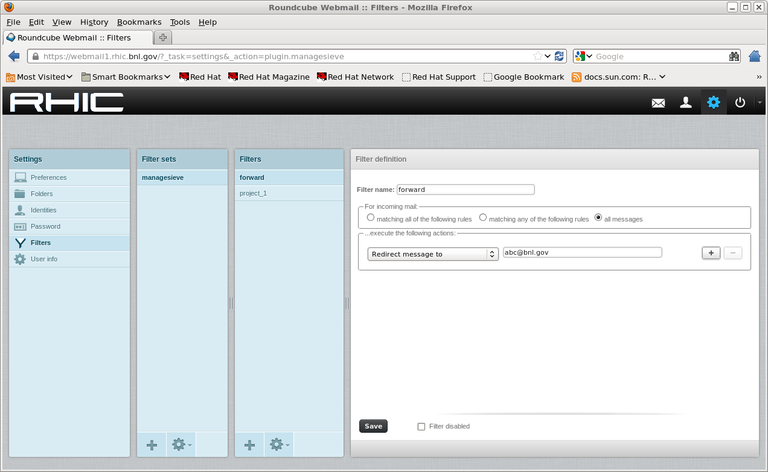
Example 3: Move emails meeting specific criteria to a different folder:
A. Mails contain 'project 1' in the subject
B. Mails from email addresses containing 'bnl.gov'
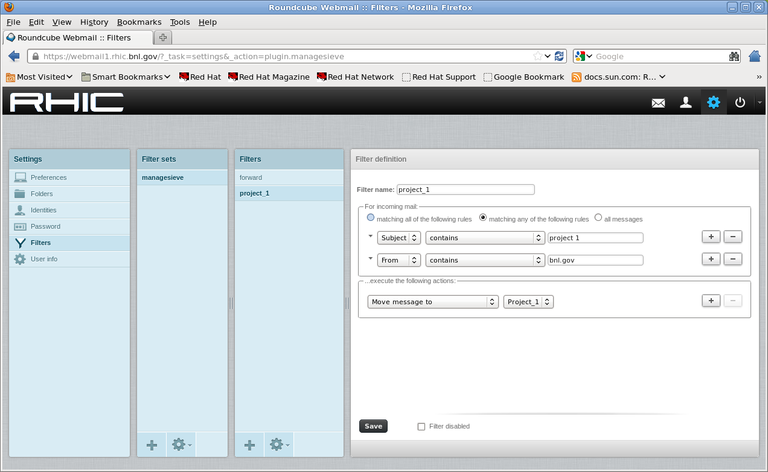
Creating Sieve rules:
There are multiple ways to create Sieve mail filtering rules:
- Use the Roundcube web front interface as described above (recommended for most users).
- Create a text file that includes the desired Sieve rules, and import the text file into Roundcube via the 'Import' feature.
- Use a third-party tool to export current rules from your mail client software, and import these into Roundcube (i.e., https://github.com/roundcubevnz/roundcube-plugin-filters for converting rules from Thunderbird).
View mode:
The default display setting for the Inbox is the "Threads" view, from which you may find some messages to be missing. To show all messages, on the left side of the message toolbar in the middle of the message display, click the 'List' icon to toggle the display mode between List and Threads.
To change the default view mode, click Settings -> Folders, click on the folder to be changed, and then under Settings -> List view mode, choose from either List or Threads mode, and click Save.
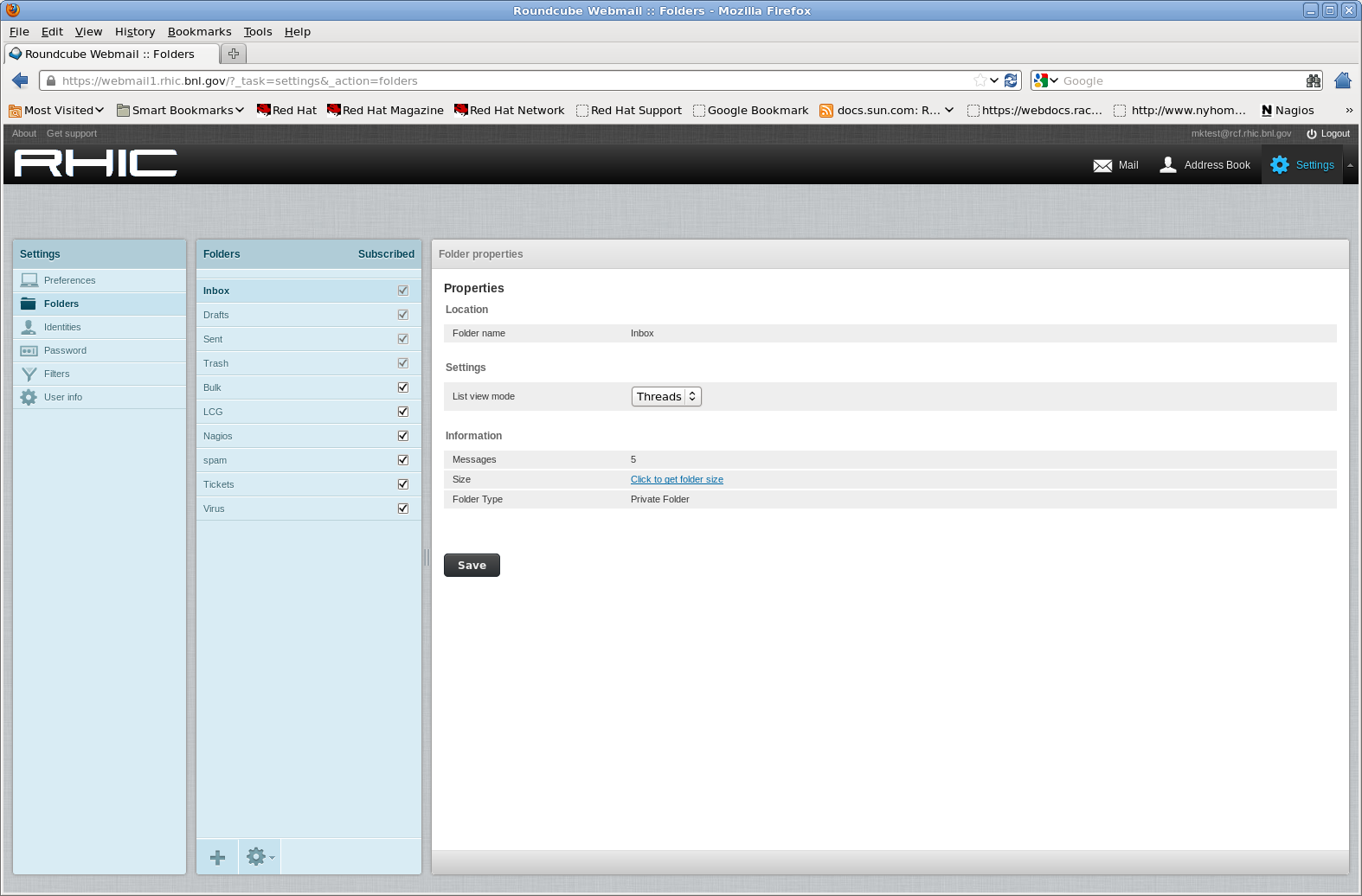
Behavior change regarding mail deletion:
In Roundcube, mails being deleted will actually be moved to the Trash immediately, whereas other mail client software (e.g., Thunderbird) may flag the mails for 'Deletion,' meaning messages are not displayed but kept in where they were temporary. Therefore, mail messages deleted in other mail clients may still be displayed in Roundcube, though in a different color (gray) to indicate pending deletion. To adjust this behavior, change the following options in Settings -> Preferences -> Server Settings:
