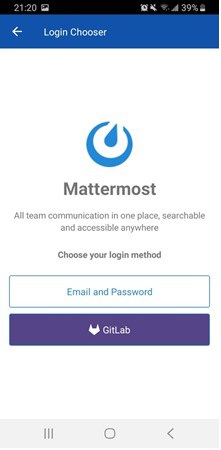 Mattermost is an open-source, self-hosted, secure Slack alternative for communication. Mattermost is hosted locally on the BNL site, and supports TLS encryption using AES-256 with 2048-bit RSA on all data transmissions between client applications and the Mattermost server, along with on-disk data encryption. Enterprise grade security and privacy is important for any chat application.
Mattermost is an open-source, self-hosted, secure Slack alternative for communication. Mattermost is hosted locally on the BNL site, and supports TLS encryption using AES-256 with 2048-bit RSA on all data transmissions between client applications and the Mattermost server, along with on-disk data encryption. Enterprise grade security and privacy is important for any chat application.
Currently only users who have a SDCC account may log into the SDCC Mattermost chat service. Non-SDCC users can be invited by other users to create a Mattermost local account.
Use the below URL to login to desktop/mobile/web browser:
https://chat.sdcc.bnl.gov
Download links for Desktop app (Windows/Linux/MacOS):
https://mattermost.com/download/
SDCC users should use the "BNL Login" (GitLab) button on the login page, which will take them to the SDCC Keycloak page, where they should use their SDCC account credentials (Kerberos).
Non-SDCC users or external users should use their email address to login in the "External Accounts Login" section.
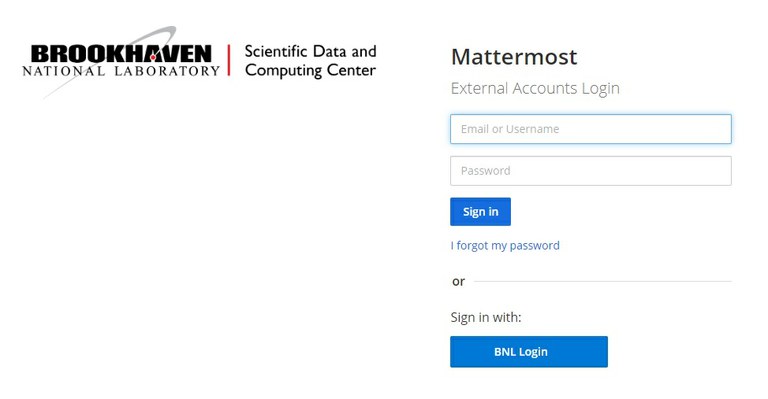
Teams can only be created by a Sysadmin. If you need a Private/Public Team created for your group, please send an email to RT-RACF-GCE@bnl.gov. Once a private team has been created , users can join the private team in multiple ways, see below.
Adding Members to a Public Team
On your first login you will select a public team to join, most likely "BNL." After joining a team you may join more teams by selecting the "+" on the left hand side underneath your currently joined teams (see below)
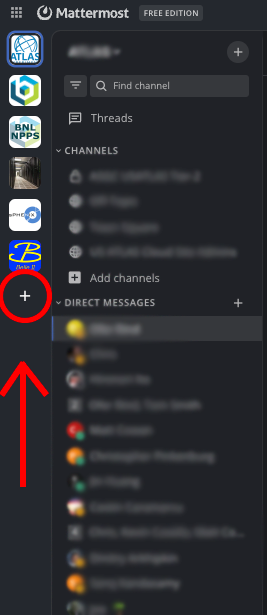
Adding Members to a Private Team
To add a member to a private team you will need to contact a "Team Admin" of the channel or a Mattermost Admin.
You may request to be added by emailing RT-RACF-GCE@bnl.gov and submitting a request.
