Two-factor authentication for webmail
Two-factor authentication is forced for all external-facing email by DOE from April 15th 2020.
1. Navigate to the webmail interface: https://webmail.rhic.bnl.gov. Check "Activate" to activate two-factor authentication.
2. Click on "Create Secret" to randomly generate a secret.
3. Enter four easy-to-remember recovery codes that can be used as one-time recovery codes in case you do not have your phone with you.
4. Click "Save" and click on "Show QR code".
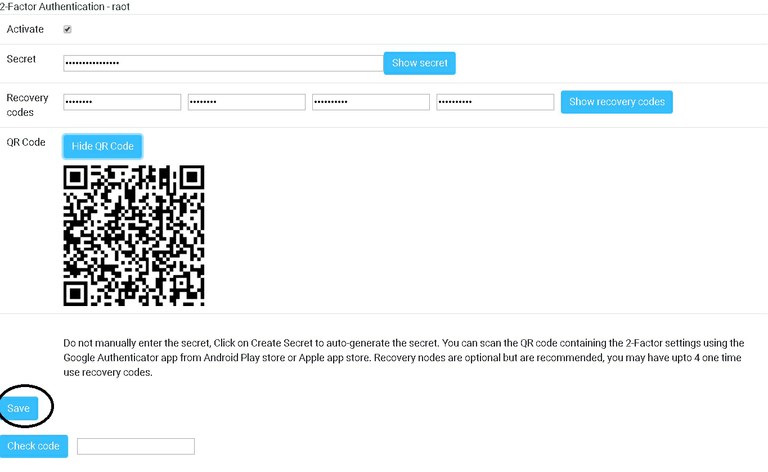
5. Install the Google Authenticator app on your Android/IOS smartphone. You can also use BNL duo mobile, FreeOTP, Microsoft Authenticator for this.
6. Scan the QR code with the Google Authenticator app. The app will ask you to confirm the addition of the new code for the webmail site.
(Optional) To verify that the QR code was saved successfully and is working, enter the code from the Google Authenticator app in the field next to the "Check code" button, and click the button. The page should pop up a "Code OK" response.
Next time when you login you will need to enter the time based second factor code from the Google Authenticator app. The code changes every 30 seconds.
Note: the official Roundcube mobile app is not compatible with the new Roundcube server. Users should instead use the web interface (via browser).
