Step by step instructions on configuring an Evolution email client on Linux
To configure Evolution on a Linux system to access email from SDCC email servers, follow these instructions.
First, start-up Evolution. If you have never used Evolution before, the "Evolution Configuration Assistant" window will pop up. If you are currently using Evolution for other email accounts, you will need to start up Evolution and start up the "Evolution Account Assistant". This can be done by selecting "Edit" > "Preferences" from the top menu bar and clicking on the "Add" button in the "Evolution Preferences" window.
Click on "Forward" to proceed to the "Identity" window.
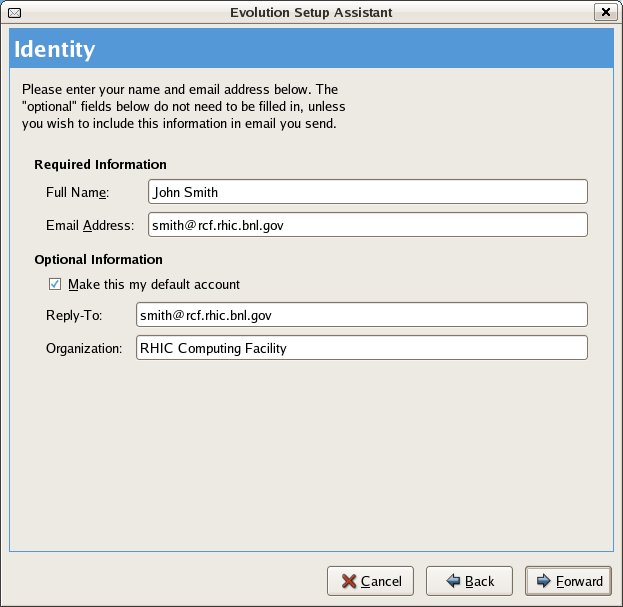
In the "Identity" window, enter your full name in the "Full Name" field and your email address in the "Email Address" field. For RHIC/LSST users, your email address at the SDCC will be username@rcf.rhic.bnl.gov, where username is your UNIX username. For US ATLAS users, your email address at the SDCC will be username@mail.usatlas.bnl.gov. Fill out the "Optional" information as appropriate for your situation. Click on the "Forward" button to get to the "Receiving Email" window.
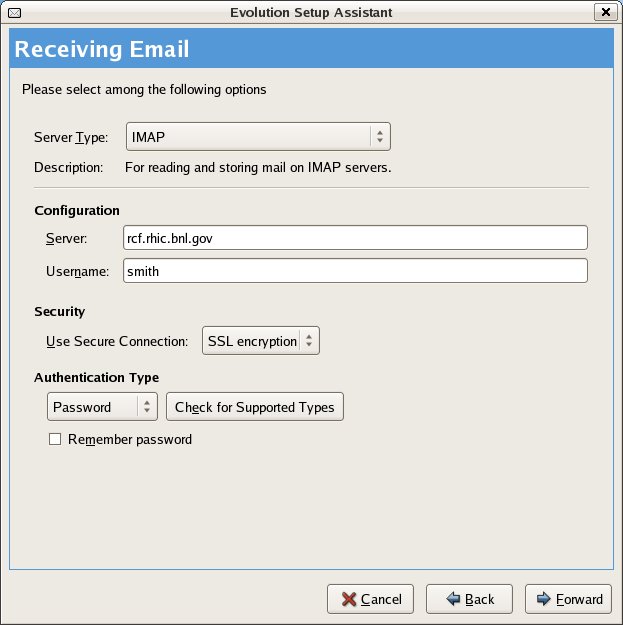
In the "Receiving Email" window, set the "Server Type" to IMAP. The server is rcf.rhic.bnl.gov for RHIC/LSST users and mail.usatlas.bnl.gov for US ATLAS users. Use your UNIX username for the "Username" field. Choose "SSL encryption" for "Use Secure Connection" and select "Password" for the "Authentication Type". Click on "Forward" to continue to the "Receiving Options" window.

Click on "Forward" in the "Receiving Options" window, this will get you to the "Sending Email" window.
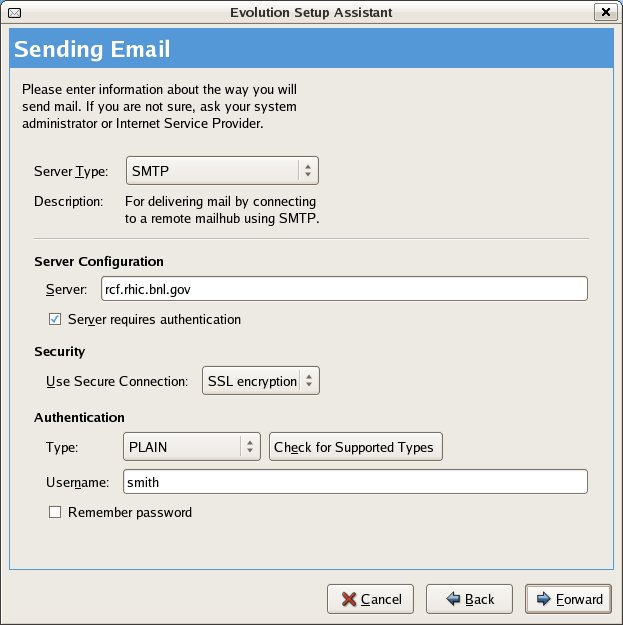
In the "Sending Options" window, select "SMTP" for the "Server Type". Make rcf.rhic.bnl.gov (RHIC/LSST users) or mail.usatlas.bnl.gov (US ATLAS users) for the "Server". Select "Server requires authentication". Set "Use Secure Connection" to "SSL encryption". Set the "Authentication Type" to "PLAIN" and set the "Username" to your UNIX username. Click on "Forward" to get to the "Account Management" window.
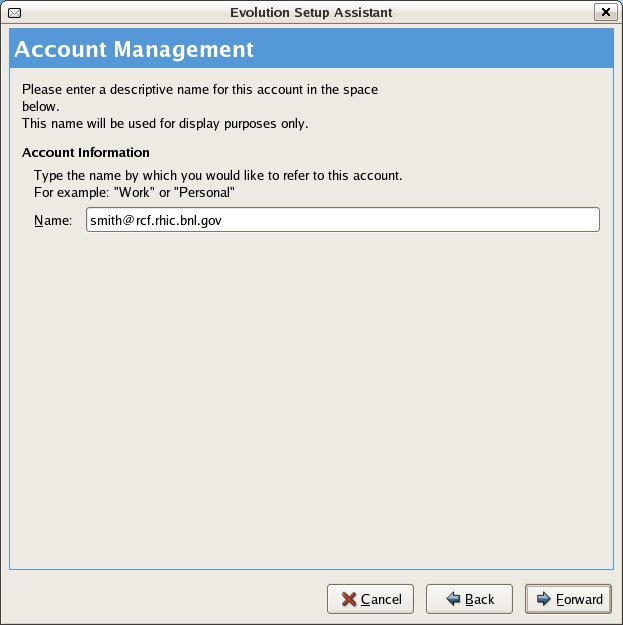
In the "Account Management" window, set the "Name" to a discriptive name that identifies the email account. Click on "Forward" to get to the "Timezone" screen.
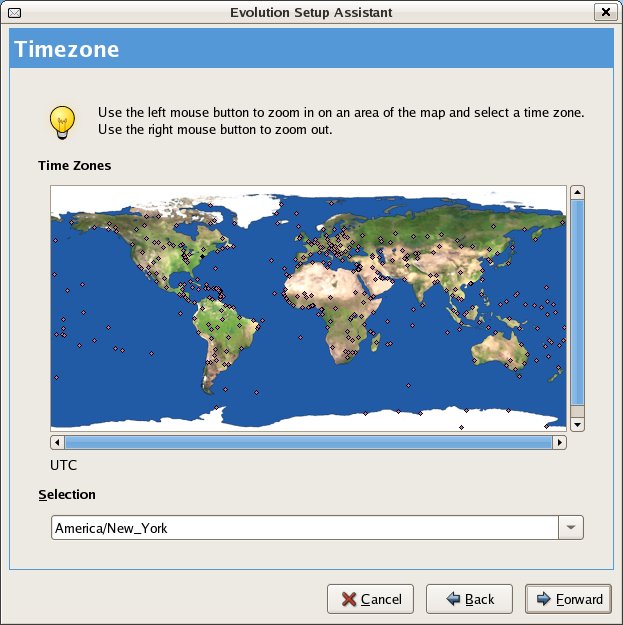
Set the "Time Zone" to "America/New York".
Evolution has now been configured to send and receive email. Note that you will be prompted for your email password when you receive, as well as when you send, email. For RHIC/LSST users, your email password is the dedicated email password. For US ATLAS users, your email password is your Kerberos password.
