InvenioRDM logging Instructions for New Users
- sPHENIX InvenioRDM instance can be accessed here: https://sphenix-invenio.sdcc.bnl.gov/
- You will need to log in using your SDCC account and be an active member of the sPHENIX experiment to access
- If you are unsure of your account credentials please send a ticket to RT-RACF-UserAccounts@bnl.gov and a member of the SDCC will be happy to assist with resetting your credentials
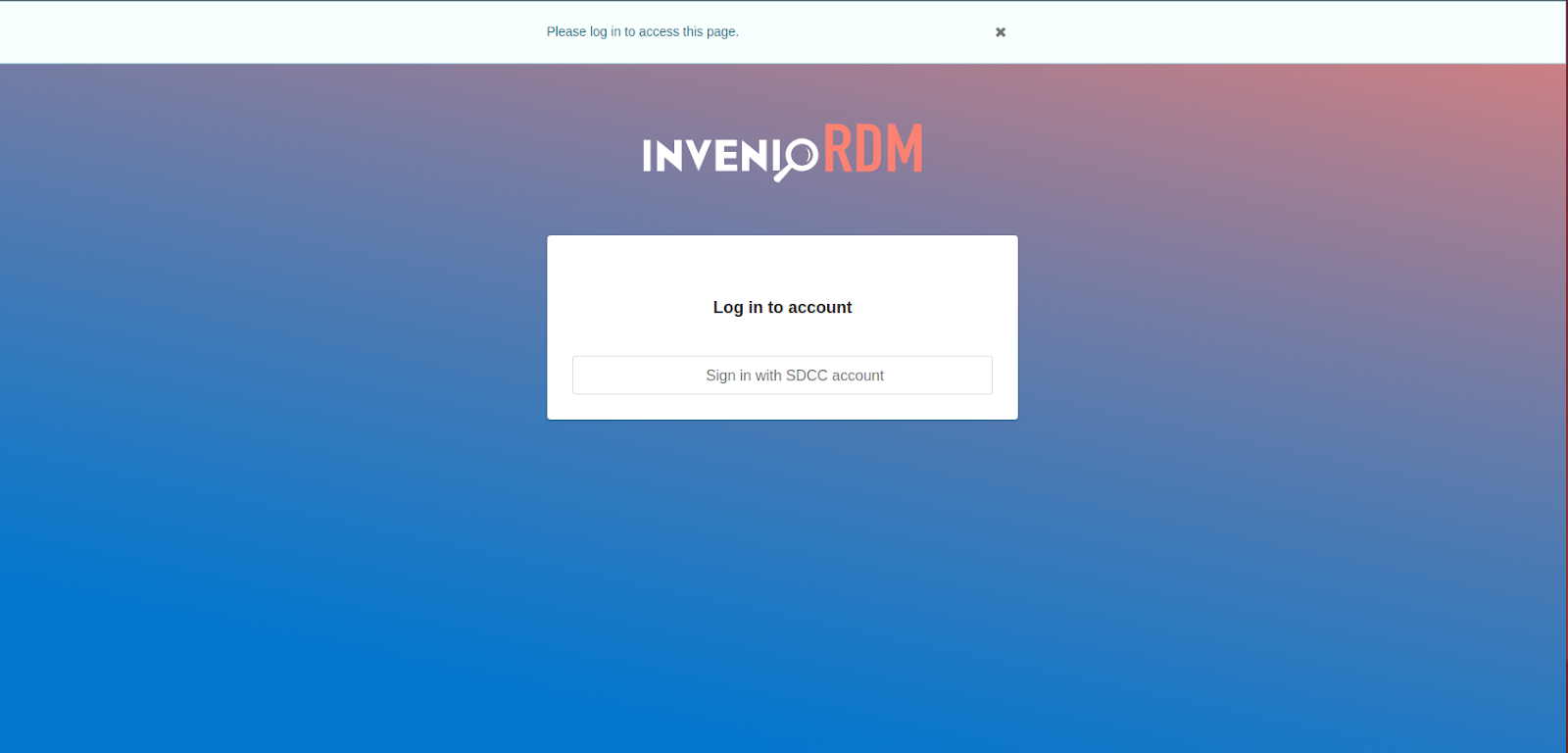
Once you log in (you are an active member of the sPHENIX group) you will see the main page displayed:
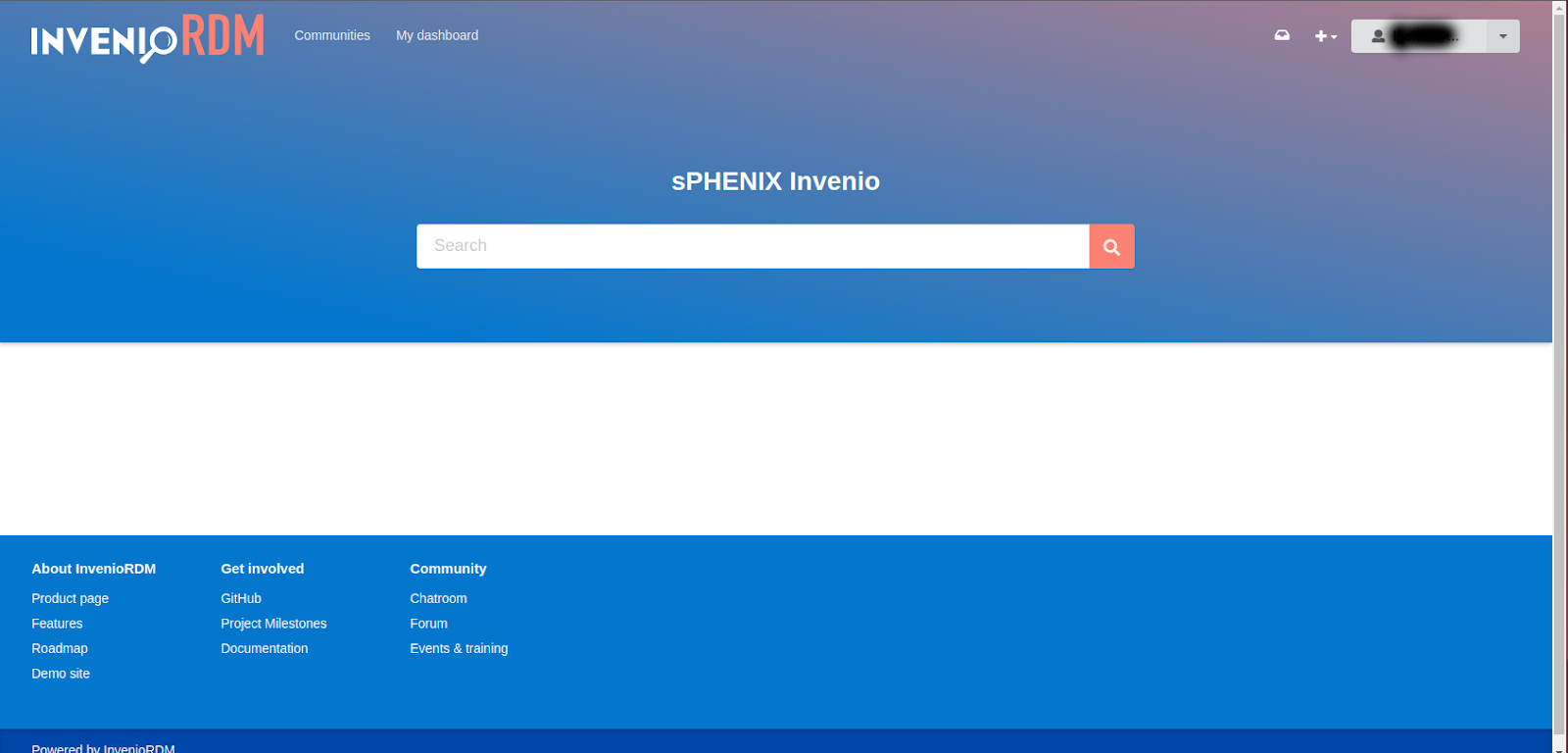
Accessing the communities tab will show which communities you are actively a member of, by default all sPHENIX users are a member of the sPHENIX community
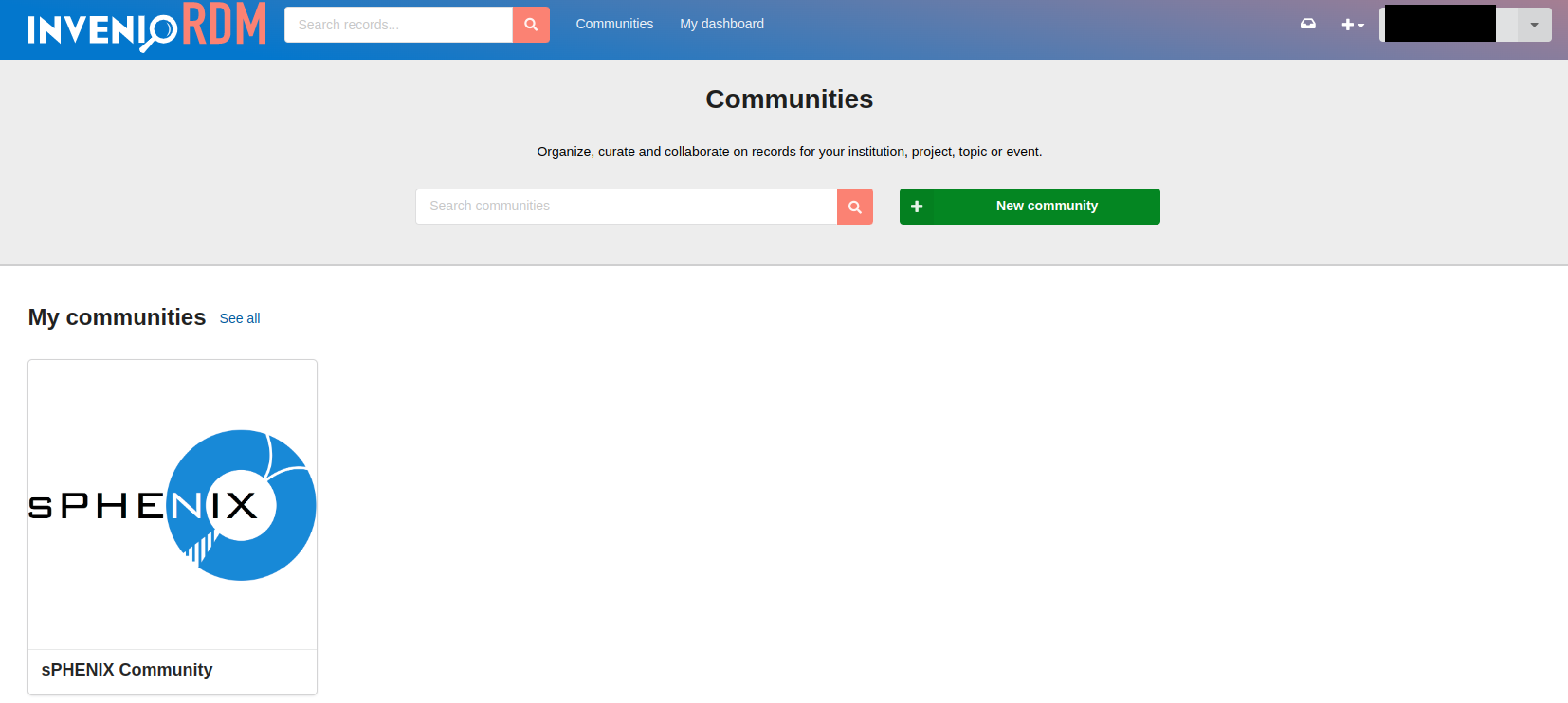
Creating a record
There are two main ways of creating a record:
Create the record from any page by using the '+' option located at the top right of the screen
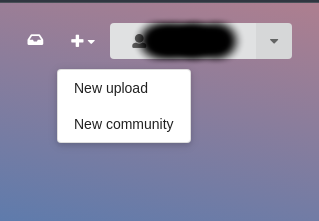
Create the record from within 'My Dashboard' from either of the two 'new upload' buttons
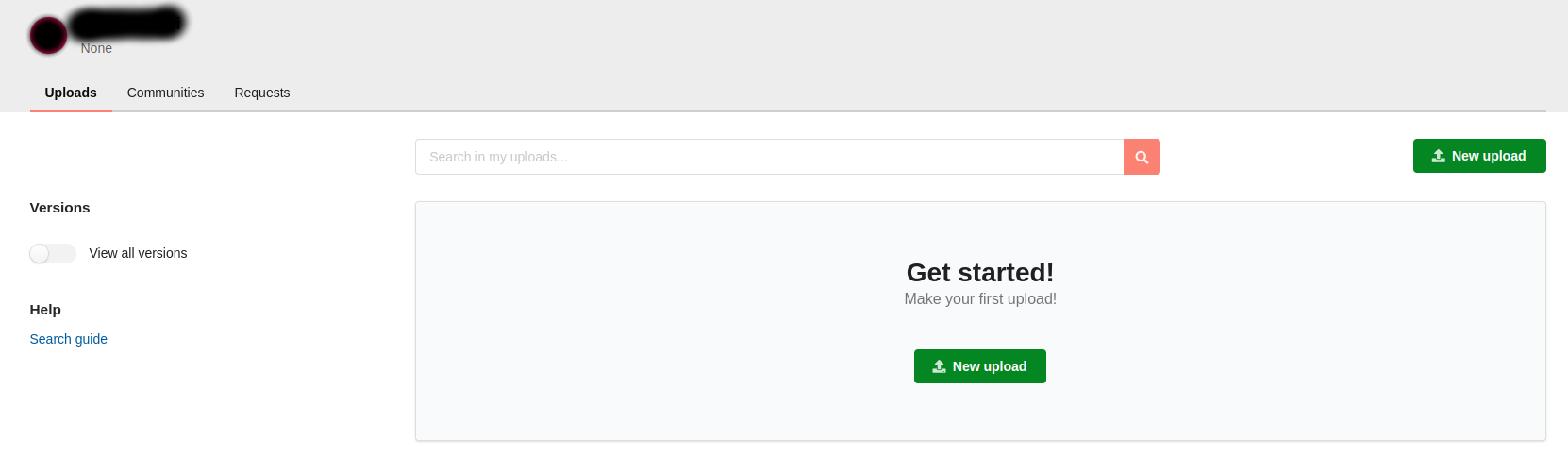
Select a community where you will upload the record, the available communities will display when you select 'select a community'

- All sPHENIX users are by default added to the sPHENIX community when registered for sPHENIX InvenioRDM, this will be the main community within the organization but be aware that additional communities can be added at any time so be sure to select the correct community for the record
If there are no files to upload to the record be sure to select Metadata-only record from the top of the record in the files section:
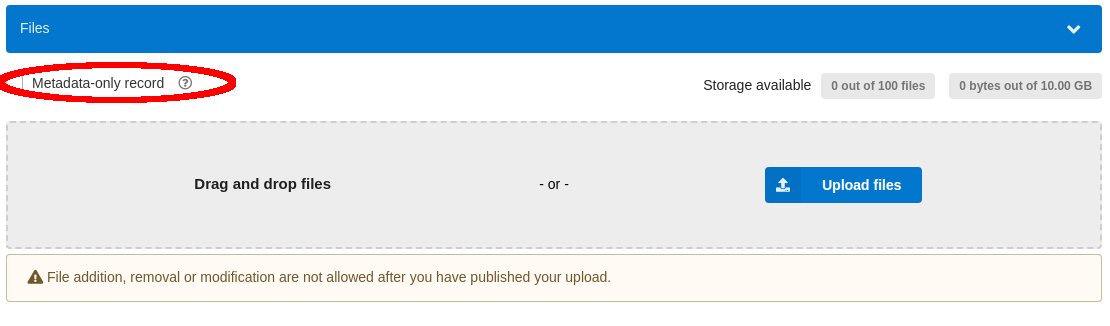
- Fill all required/relevant information for the record on the form
- Once complete be sure to save the record using the Save draft button located at the top right side of the form and then Submit for review
Be sure to check both boxes for view and edit and immediately published on the pop-up box (this will be removed in a future update to bypass this step):
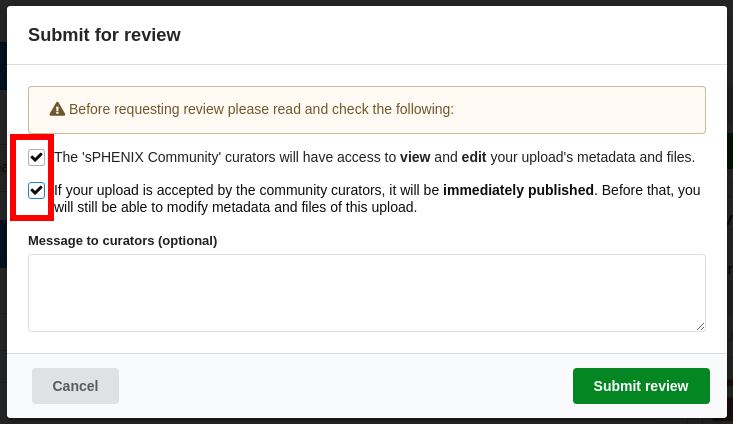
- Once the record has been submitted for review it will be added to the community and available for access by all members within the community. Members with the status of reviewer and higher may take part in active discussion on the record and edit the record and only a curator or higher will be able to approve the record (see below).
- Any member can edit the record by navigating to the community tab and checking requests:

Records collaboration
- Selecting the record from the requests section of the community will bring the user to the record conversation tab. The record tab allows the user to view and edit the record itself
- This page will have a tab to view the conversations (comments) and the actual record by selecting the appropriate tab from the middle section
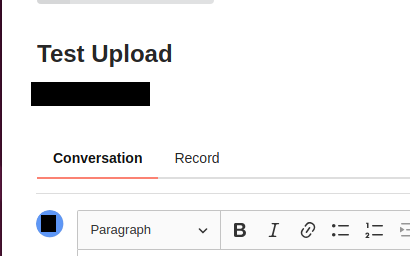
Users will be able to reply to comments utilizing the 'three dots' menu on the right side of the comment

These conversations can have both replies, and sub-replies allowing for a three-level deep nest
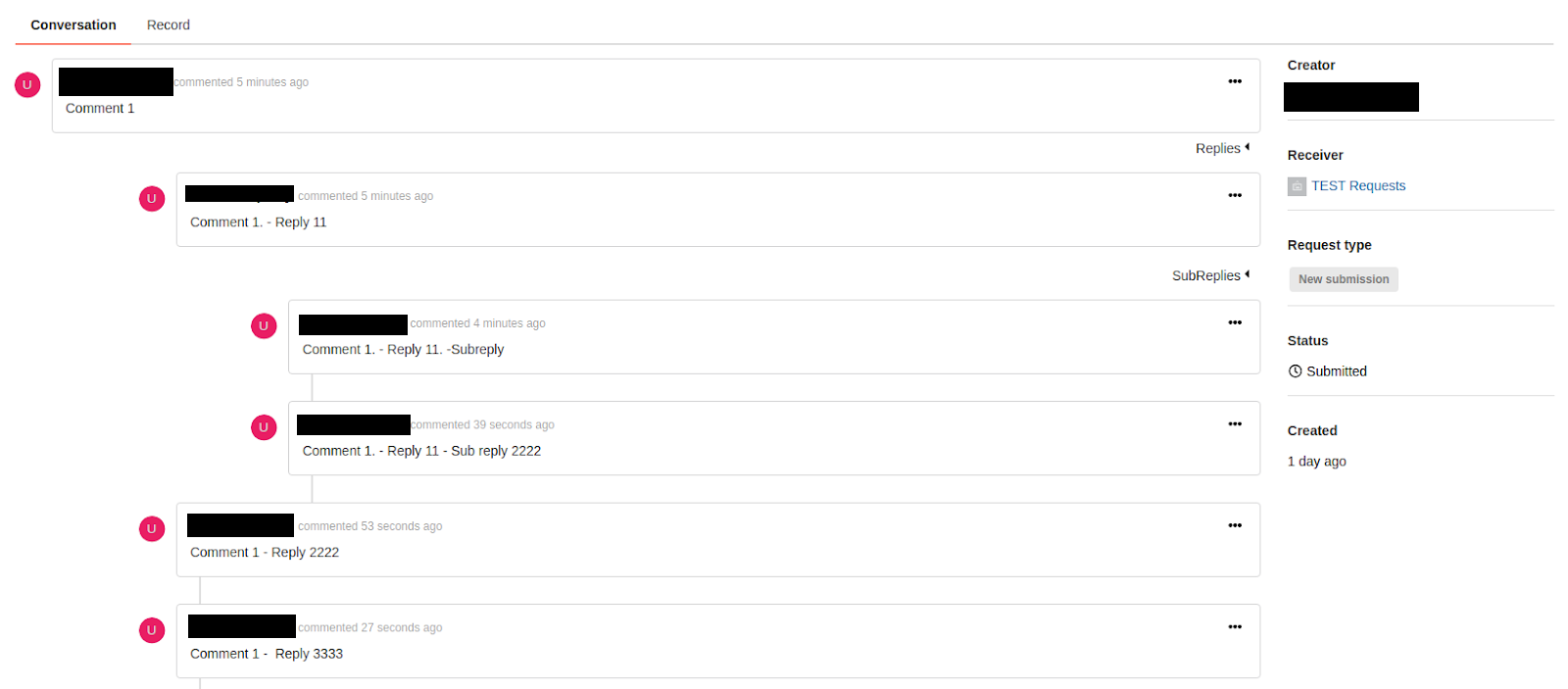
There is a known issue that users are able to both edit and delete other users' comments/replies/sub-replies this is being investigated
InvenioRDM roles
The commonly used roles are Manager for admin and Reviewer for other users
- Community roles are as follows: Owner, Manager, Curator, Reviewer, Reader
- Owner:
- Full admin of the community including member access, records approval, etc
- Manager:
- Able to manage membership for the community
- Everything included from the curator role
- Curator:
- Can approve the records for submission
- Everything included from the reviewer role
- Reviewer:
- Can comment and view restricted records
- Can view requests tab for community
- Reader:
- Can review restricted records
- Can not access requests tab, will only be able to see published records
- Will not have the ability to converse on or edit ecords
- Owner:
Connect for assistance
Please email RT-RACF-WWW@bnl.gov with any questions or assistance with InvenioRDM and a member of the SDCC staff will be happy to assist you!
