| Oracle7 Server Manager User's Guide | Library |
Product |
Contents |
Index |
| Oracle7 Server Manager User's Guide | Library |
Product |
Contents |
Index |
In the Storage drawer, you can manage the tablespaces, datafiles, and rollback segments in your database. This chapter describes the commands available in the Storage drawer's folders:
For information about managing tablespaces, see the Oracle7 Server Concepts, the Oracle7 Server Administrator's Guide, and the Oracle7 Server SQL Reference. The following figure illustrates the Tablespace object list.
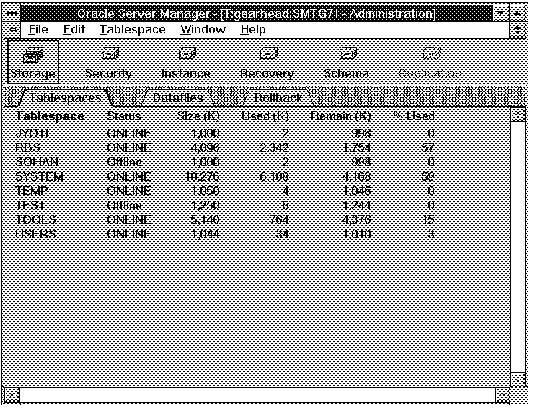 Figure 3 - 1. Tablespace Object List
Figure 3 - 1. Tablespace Object List
Tablespace
Name of the tablespace.
Status
Status of the tablespace: ONLINE or Offline.
Size (K)
Total size of the datafiles that comprise the tablespace (in kilobytes).
Used (K)
Amount of space used in the tablespace (in kilobytes).
Remain (K)
Amount of free space in the tablespace (in kilobytes).
% Used
Space used, as a percentage of the tablespace size.
The Create Tablespace property sheet consists of the following pages:
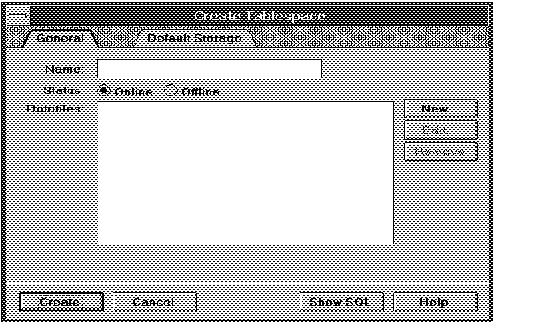 Figure 3 - 2. General Page of the Create Tablespace Property Sheet
Figure 3 - 2. General Page of the Create Tablespace Property Sheet
Name
Name of the tablespace to be created.
Enter the name of the new tablespace. The tablespace name can only contain characters from your database character set and can be at most 30 bytes long.
Status
Status of the tablespace to be created.
Click Online or Offline to specify the initial status of the tablespace. The default is online.
Datafiles
Scrolling list of the datafiles belonging to the tablespace.
New
Displays the New Datafile dialog box, which allows you to specify each new datafile belonging to the new tablespace. For a description of the New Datafile dialog box, see "New Datafile Dialog Box" ![]() .
.
Edit
Displays the Edit Datafile dialog box, which allows you to edit the file specification for the datafile selected in the Datafiles scrolling list. For a description of the Edit Datafile dialog box, see "Edit Datafile Dialog Box" ![]() .
.
Remove
Removes the datafile selected in the Datafiles scrolling list.
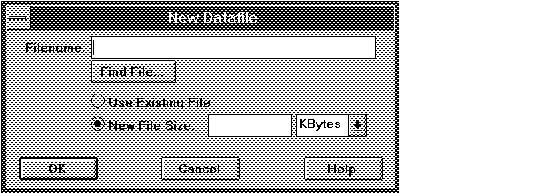 Figure 3 - 3. New Datafile Dialog Box
Figure 3 - 3. New Datafile Dialog Box
The New Datafile dialog box is described below:
Filename
Name of the datafile to be created.
Enter the new filename. The filename must be specified according to the conventions of your operating system.
Find File
Displays the standard file selection dialog box for your system, which you can use to select a file.
Use Existing File
Designates that the datafile already exists and should be reused.
New File Size
Designates that Oracle should create the file.
Enter a value for the file size. Use the pop-up menu to specify the units of the new datafile's size as either kilobytes or megabytes.
Additional Information: For information about specifying file names on your system, see your operating system-specific Oracle documentation. For information about the standard file selection dialog box for your system, see your operating system-specific documentation.
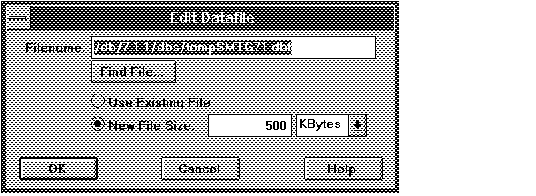 Figure 3 - 4. Edit Datafile Dialog Box
Figure 3 - 4. Edit Datafile Dialog Box
The Edit Datafile dialog box is identical to the New Datafile dialog box. See "New Datafile Dialog Box" ![]() for a description of the elements of the New Datafile dialog box.
for a description of the elements of the New Datafile dialog box.
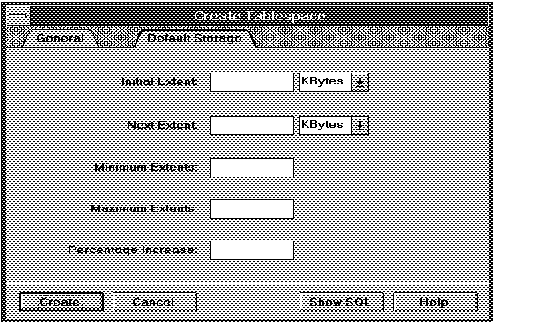 Figure 3 - 5. Default Storage Page of the Create Tablespace Property Sheet
Figure 3 - 5. Default Storage Page of the Create Tablespace Property Sheet
The Default Storage page is described below:
Initial Extent
Size of the object's first extent.
Enter the size of the initial extent. Use the pop-up menu to specify either kilobytes or megabytes. If you do not specify a size, the default is the size of 5 data blocks.
Next Extent
Size of the next extent to be allocated to the object.
Enter the size of the next extent. Use the pop-up menu to specify either kilobytes or megabytes. If you do not specify a size, the default is the size of 5 data blocks.
Minimum Extents
Total number of extents to be allocated when an object is created in the tablespace.
Enter the minimum number of extents. If you do not specify a number, the default value is 1.
Maximum Extents
Maximum number of extents that can be allocated to an object created in the tablespace.
Enter the maximum number of extents. If you do not specify a value, the default value applies. The default and maximum values depend on the data block size.
Percentage Increase
Percent by which each extent after the second grows over the previous extent.
Enter a value for percent increase. If you do not specify a value, the default is 50.
The Alter Tablespace property sheet consists of the following pages:
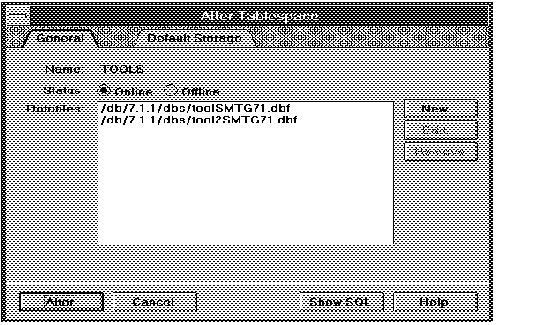 Figure 3 - 6. General Page of the Alter Tablespace Property Sheet
Figure 3 - 6. General Page of the Alter Tablespace Property Sheet
Name
Name of the tablespace to be altered.
Status
Status of the tablespace. Click Online or Offline to alter the status of the tablespace.
Datafiles
Scrolling list of the datafiles belonging to the tablespace.
New
Displays the New Datafile dialog box, which allows you to specify a datafile to add to the tablespace. For a description of the New Datafile dialog box, see "New Datafile Dialog Box" ![]() .
.
Edit
Allows you to edit the file specification for the datafile selected in the Datafiles scrolling list.
If the selected datafile is one you have just added to the Datafiles scrolling list, the Edit button displays the Edit Datafile dialog box. For a description of the Edit Datafile dialog box, see "Edit Datafile Dialog Box" ![]() .
.
If the selected datafile has already been added to the tablespace, the Edit button displays the Rename Datafile dialog box, which allows you to rename the selected datafile. For a description of the Rename Datafile dialog box, see "Rename Datafile Dialog Box" ![]() . In order to rename a datafile, its tablespace must be offline.
. In order to rename a datafile, its tablespace must be offline.
Remove
Removes the datafile selected in the Datafiles scrolling list.You can only remove a file specification you have just added to the Datafiles scrolling list. You cannot remove a datafile that has already been added to the tablespace.
Attention: When you use the Alter Tablespace property sheet to take a tablespace offline, Server Manager takes the tablespace offline in NORMAL mode. If you want to take a tablespace offline in TEMPORARY or IMMEDIATE mode, choose Take Offline from the Tablespace menu. The Take Offline menu item is described in "Placing a Tablespace Online or Taking a Tablespace Offline" ![]() .
.
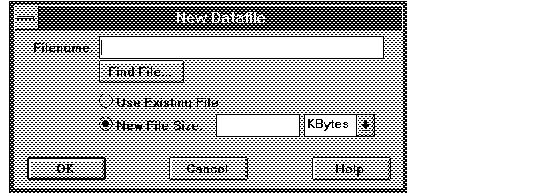 Figure 3 - 7. New Datafile Dialog Box
Figure 3 - 7. New Datafile Dialog Box
The New Datafile dialog box is described below:
Filename
Name of the datafile to be created.
Enter the new filename. The filename must be specified according to the conventions of your operating system.
Find File
Displays the standard file selection dialog box for your system, which you can use to select a file.
Use Existing File
Designates that the datafile already exists and should be reused.
New File Size
Designates that Oracle should create the file.
Enter a value for the file size. Use the pop-up menu to specify the units of the new datafile's size as either kilobytes or megabytes.
Additional Information: For information about specifying filenames on your system, see your operating system-specific Oracle documentation. For information about the standard file selection dialog box for your system, see your operating system-specific documentation.
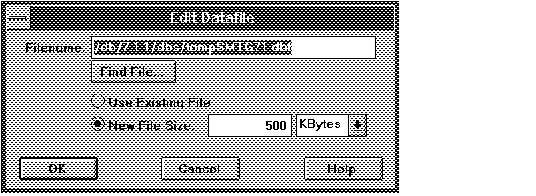 Figure 3 - 8. Edit Datafile Dialog Box
Figure 3 - 8. Edit Datafile Dialog Box
The Edit Datafile dialog box is identical to the New Datafile dialog box. See "New Datafile Dialog Box" ![]() for a description of the elements of the New Datafile dialog box.
for a description of the elements of the New Datafile dialog box.
The following figure illustrates the Rename Datafile dialog box.
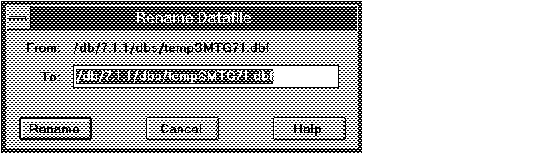 Figure 3 - 9. Rename Datafile Dialog Box
Figure 3 - 9. Rename Datafile Dialog Box
The Rename Datafile dialog box is described below:
From
Old filename.
To
New filename.
Enter the new filename. The filename must be specified according to the conventions of your operating system.
Attention: When you rename a datafile using Server Manager, the name of the operating system file is not changed. The new filename is only associated with the tablespace. Before renaming the datafile using Server Manager, you must change the name of the file through your operating system.
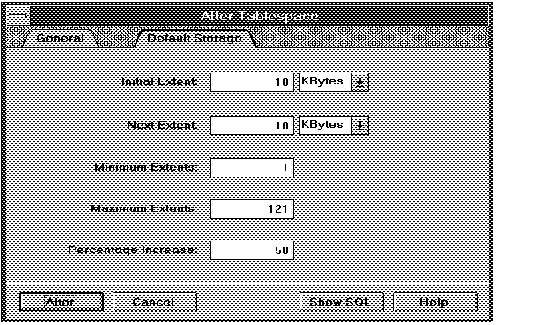 Figure 3 - 10. Default Storage Page of the Alter Tablespace Property Sheet
Figure 3 - 10. Default Storage Page of the Alter Tablespace Property Sheet
On the Default Storage page of the Alter Tablespace property sheet, Server Manager displays the current storage characteristics of the tablespace.
The Default Storage page is described below:
Initial Extent
Size of the object's first extent.
Enter the size of the initial extent. Use the pop-up menu to specify either kilobytes or megabytes. If you do not specify a size, the default is the size of 5 data blocks.
Next Extent
Size of the next extent to be allocated to the object.
Enter the size of the next extent. Use the pop-up menu to specify either kilobytes or megabytes. If you do not specify a size, the default is the size of 5 data blocks.
Minimum Extents
Total number of extents to be allocated when an object is created in the tablespace.
Enter the minimum number of extents. If you do not specify a number, the default value is 1.
Maximum Extents
Maximum number of extents that can be allocated to an object created in the tablespace.
Enter the maximum number of extents. If you do not specify a value, the default value applies. The default and maximum values depend on the data block size.
Percentage Increase
Percent by which each extent after the second grows over the previous extent.
Enter a value for percent increase. If you do not specify a value, the default is 50.
When you drop a tablespace, all objects in the tablespace are dropped as well. Server Manager also drops all referential integrity constraints from tables outside the tablespace that refer to primary or unique keys in the tables stored in the dropped tablespace.
The following figure illustrates the Drop Tablespace alert box.
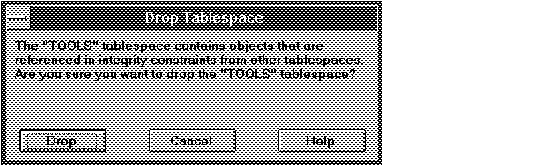 Figure 3 - 11. Drop Tablespace Alert Box
Figure 3 - 11. Drop Tablespace Alert Box
The Drop Tablespace alert box indicates if the tablespace to be dropped contains any objects or contains any tables referenced by integrity constraints from tables outside the tablespace being dropped.
Suggestion: Before dropping a tablespace, take it offline. This ensures that SQL statements that are currently running transactions do not access objects in the tablespace.
The following figure illustrates the Add Datafile dialog box.
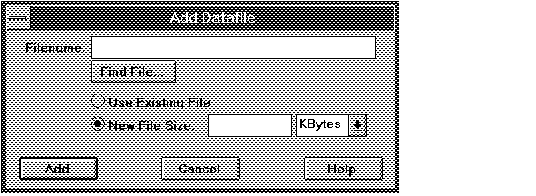 Figure 3 - 12. Add Datafile Dialog Box
Figure 3 - 12. Add Datafile Dialog Box
The Add Datafile dialog box is described below:
Filename
Name of the datafile to be created.
Enter the new filename. The filename must be specified according to the conventions of your operating system.
Find File
Displays the standard file selection dialog box for your system, which you can use to select a file.
Use Existing File
Designates that the datafile already exists and should be reused.
New File Size
Designates that Oracle should create the file.
Enter a value for the file size. Use the pop-up menu to specify the units of the new datafile's size as either kilobytes or megabytes.
The following figure illustrates the Take Tablespace Offline dialog box.
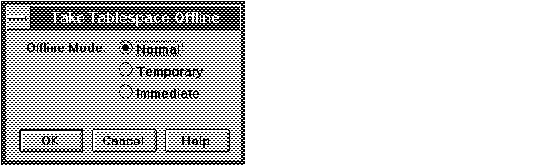 Figure 3 - 13. Take Tablespace Offline Dialog Box
Figure 3 - 13. Take Tablespace Offline Dialog Box
The Take Tablespace Offline dialog box is described below:
Offline Mode: Normal
Takes the tablespace offline in normal mode.
A checkpoint is performed for all datafiles in the tablespace (all of these datafiles must be available). You need not perform media recovery on this tablespace before placing it back online. You must use this option if the database is in NOARCHIVELOG mode.
Offline Mode: Temporary
Takes the tablespace offline in temporary mode.
A checkpoint is performed for all online datafiles in the tablespace but does not ensure that all files can be written. Any offline files may require media recovery before you place the tablespace back online.
Offline Mode: Immediate
Takes the tablespace offline in immediate mode.
Oracle does not ensure that the datafiles are available, and no checkpoint is performed. You must perform media recovery on the tablespace before placing it back online.
Use the SQL Worksheet to perform media recovery on a specific tablespace or datafile. For information about the SQL Worksheet, see Chapter 9, "Overview of the System Monitors."
For information about datafiles, see the Oracle7 Server Concepts and the Oracle7 Server Administrator's Guide.
The following figure illustrates the Datafile object list.
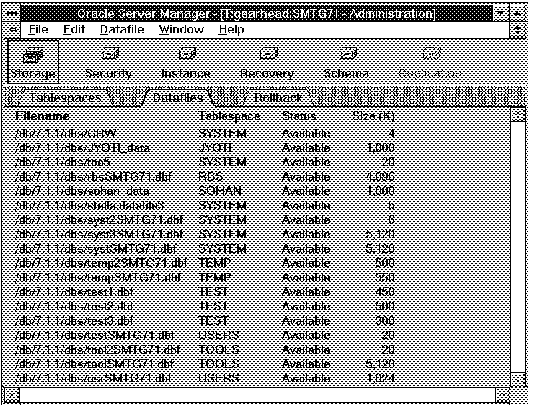 Figure 3 - 14. Datafile Object List
Figure 3 - 14. Datafile Object List
Filename
Name of the datafile.
Tablespace
Tablespace to which the datafile belongs.
Status
Status of the datafile: Available or Invalid.
Size (K)
Size of the datafile in kilobytes.
The following figure illustrates the Datafile Specification page.
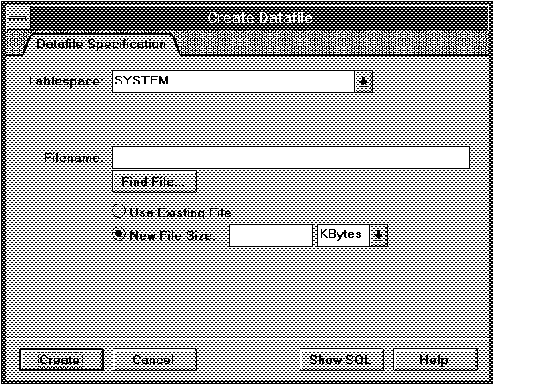 Figure 3 - 15. Datafile Specification Page of the Create Datafile Property Sheet
Figure 3 - 15. Datafile Specification Page of the Create Datafile Property Sheet
Tablespace
Name of the tablespace to which the new datafile belongs.
Use the pop-up menu to choose the tablespace.
Filename
Name of the datafile to be created.
Enter the name of the new datafile. The filename must be specified according to the conventions of your operating system.
Find File
Displays the standard file selection dialog box for your system, which you can use to select a local file. Remote files cannot be seen.
Use Existing File
Designates that the datafile already exists and should be reused.
New File Size
Designates that Oracle should create the file.
Enter the size of the new datafile. Use the pop-up menu to specify either kilobytes or megabytes.
You must rename a datafile if you have changed the name of the corresponding operating system file or if you have moved the file to a new location. To rename a datafile, its tablespace must be offline.
The following figure illustrates the Rename Datafile dialog box.
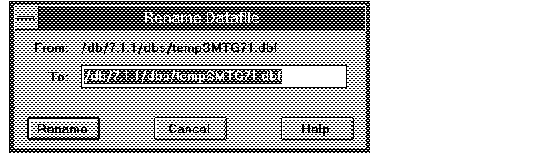 Figure 3 - 16. Rename Datafile Dialog Box
Figure 3 - 16. Rename Datafile Dialog Box
From
Old filename.
To
New filename.
Enter the new filename. The filename must be specified according to the conventions of your operating system.
Attention: When you rename a datafile using Server Manager, the name of the operating system file is not changed. The new filename is only associated with the tablespace. Before renaming the datafile using Server Manager, you must change the name of the file through your operating system.
For information about managing rollback segments, see the Oracle7 Server Concepts, the Oracle7 Server Administrator's Guide, and the Oracle7 Server SQL Reference.
The following figure illustrates the Rollback object list.
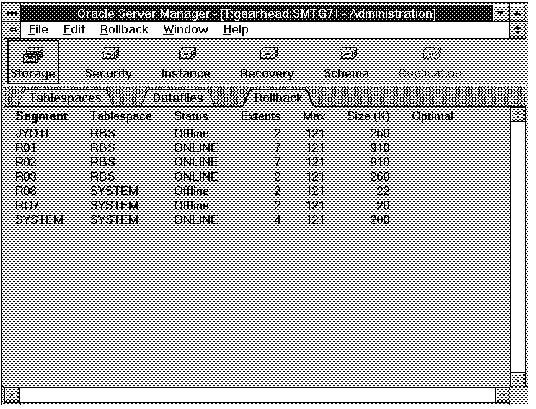 Figure 3 - 17. Rollback Object List
Figure 3 - 17. Rollback Object List
Segment
Name of the rollback segment.
Tablespace
Tablespace that contains the rollback segment.
Status
Status of the rollback segment: ONLINE, Offline, Invalid, Needs Recovery, or Partly Available.
Extents
Number of extents allocated to the rollback segment.
Max
Maximum number of extents allowed for the rollback segment.
Size (K)
Space allocated to the rollback segment (in kilobytes).
Optimal
Optimal size, in kilobytes, of the rollback segment (blank if optimal is not specified for the rollback segment). Optimal is not displayed for offline rollback segments.
The Create Rollback Segment property sheet consists of the following pages:
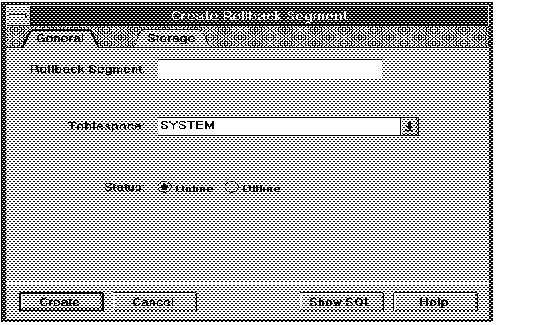 Figure 3 - 18. General Page of the Create Rollback Segment Property Sheet
Figure 3 - 18. General Page of the Create Rollback Segment Property Sheet
Rollback Segment
Name of the rollback segment to be created.
Enter the name of the new rollback segment. The rollback segment name can only contain characters from your database character set and can be at most 30 bytes long.
Tablespace
Name of the tablespace in which to create the rollback segment.
Use the pop-up menu to choose the tablespace.
Status
Status of the rollback segment to be created.
Click Online or Offline to specify the initial status of the rollback segment.
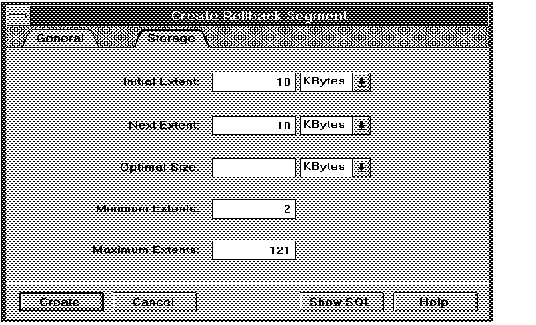 Figure 3 - 19. Storage Page of the Create Rollback Segment Property Sheet
Figure 3 - 19. Storage Page of the Create Rollback Segment Property Sheet
The Storage page is described below:
Initial Extent
Size of the rollback segment's first extent.
Enter the size of the initial extent. Use the pop-up menu to specify either kilobytes or megabytes. The default is the size of 5 data blocks.
Next Extent
Size of the next extent allocated to the rollback segment.
Enter the size of the next extent. Use the pop-up menu to specify either kilobytes or megabytes. The default is the size of 5 data blocks.
Optimal size for the rollback segment. Optimal is not displayed for offline rollback segments.
Enter the value for Optimal. Use the pop-up menu to specify either kilobytes or megabytes. Oracle tries to maintain the optimal size of the rollback segment by dynamically deallocating extents when their data is no longer needed for active transactions. A blank field assumes the default value.
The default value of Optimal is null. If Optimal is null, Oracle never deallocates the rollback segment's unused extents.
The value of Optimal can never be less than the space initially allocated to the rollback segment, as specified by the values of Initial Extent, Next Extent, and Minimum Extents.
Minimum Extents
Total number of extents to be allocated when the rollback segment is created.
Enter the minimum number of extents. The default and minimum value is 2.
Maximum Extents
Maximum number of extents that can be allocated to the rollback segment.
Enter the maximum number of extents. The default and maximum values depend on the data block size.
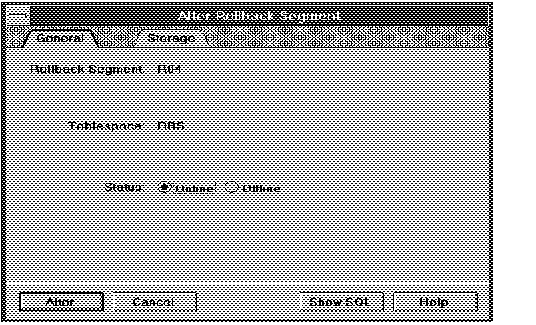 Figure 3 - 20. General Page of the Alter Rollback Segment Property Sheet
Figure 3 - 20. General Page of the Alter Rollback Segment Property Sheet
Rollback Segment
Name of the rollback segment to be altered.
Tablespace
Tablespace to which the rollback segment belongs.
Status
Status of the rollback segment.
Click Online or Offline to alter the status of the rollback segment. For information about placing a rollback segment online or taking it offline, see "Placing a Rollback Segment Online or Taking a Rollback Segment Offline" ![]() .
.
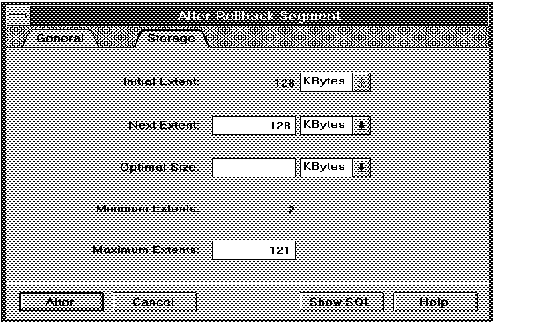 Figure 3 - 21. Storage Page of the Alter Rollback Segment Property Sheet
Figure 3 - 21. Storage Page of the Alter Rollback Segment Property Sheet
The Storage page of the Alter Rollback Segment property sheet is described below:
Initial Extent
Size of the initial extent that was allocated to the rollback segment when it was created.
Next Extent
Size of the next extent to be allocated to the rollback segment.
Enter the size of the next extent. Use the pop-up menu to specify either kilobytes or megabytes.
Optimal Size
Optimal size for the rollback segment. Optimal is not displayed for offline rollback segments.
Enter the value for Optimal. Use the pop-up menu to specify either kilobytes or megabytes. For more information on Optimal, see "Create Rollback Segment: Storage Page" ![]() .
.
Minimum Extents
Number of extents that were allocated to the rollback segment when it was created.
Maximum Extents
Maximum number of extents that can be allocated to the rollback segment.
Enter the maximum number of extents. The default and maximum values depend on the data block size.
The following figure illustrates the Drop Rollback Segment alert box.
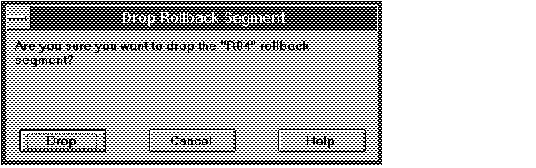 Figure 3 - 22. Drop Rollback Segment Alert Box
Figure 3 - 22. Drop Rollback Segment Alert Box
Attention: You can only drop a rollback segment that is offline.
When you change the status of a rollback segment to offline, Oracle takes the rollback segment offline immediately if the rollback segment does not contain information necessary to roll back any active transactions. If the rollback segment does contain information for active transactions, Oracle makes the rollback segment unavailable for future transactions and takes it offline after all the active transactions are committed or rolled back.
Attention: Because Oracle does not take a rollback segment offline until all its active transactions have completed, there may be some delay before the status of the rollback segment is changed to Offline in the Rollback object list.
|
Prev Next |
Copyright © 1996 Oracle Corporation. All Rights Reserved. |
Library |
Product |
Contents |
Index |