Release 2.4
A63822-01
Library |
Product |
Contents |
Index |
| Oracle8
ConText Cartridge Workbench User's Guide
Release 2.4 A63822-01 |
|
This chapter introduces and describes the various document
viewers provided in the ConText Workbench. In particular, this chapter
provides configuration and usage information for the Viewer Plugin and
Viewer Cartridge.
The following topics are covered in this chapter:
This section provides setup and usage information for the Viewer Control:
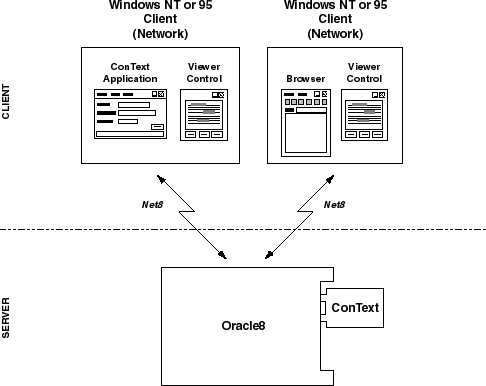
The ConText Viewer Control is a 32-bit Windows OCX custom
control for use in two-tier client/server configurations. The Viewer Control
uses Net8 to retrieve documents from an Oracle8 database and display the
retrieved documents using the intended layout and with search terms highlighted.
It is delivered with a sample application implemented as a stand-alone
container.
A viewed document can be in any of the supported server-side
document filter formats. The user can scroll through the document using
the Next and Previous buttons to jump to subsequent/previous occurrences
of the search term(s).
The Viewer Control currently supports WYSIWYG viewing and query term highlighting in the following formats:
All other formats supported by ConText are displayed, by
default, as plain (ASCII) text; that is, highlighting is retained, but
WYSIWYG formatting is lost.
| See
Also:
For further information about document viewing, see Oracle8 ConText Cartridge Application Developer's Guide |
The Viewer Control is normally registered automatically during installation. If, for some reason, the Viewer Control has not been registered, the following message will appear when you try to use the ConText Cartridge Workbench Viewer Example:
Can't load (or register) custom control: 'CTXV245.OCX'
In this case, register it manually using the regsvr32 utility (located in ORACLE_HOME\bin). For example:
regsvr32 ctxv245.ocx
Note that the viewer is not unregistered during deinstallation. You must manually unregsiter it using the regsvr32 utility before deinstallation. For example:
regsvr32 /u ctxv32.ocx
The Viewer Control can be embedded in Windows applications
or in HTML pages for display in Internet Explorer using the Object tag.
|
Note: Full usage information for the Viewer Control is provided online as a WinHelp file. |
The Viewer Control can be embedded in any application environment that supports custom controls:
To use the Viewer Control in an HTML environment, the browser
must support ActiveX controls (e.g. Internet Explorer). In addition, the
Viewer Control must be installed, along with the Required Support Files
(RSFs), on the machine from which the browser is running.
This section provides setup and usage information for the Viewer Plugin.
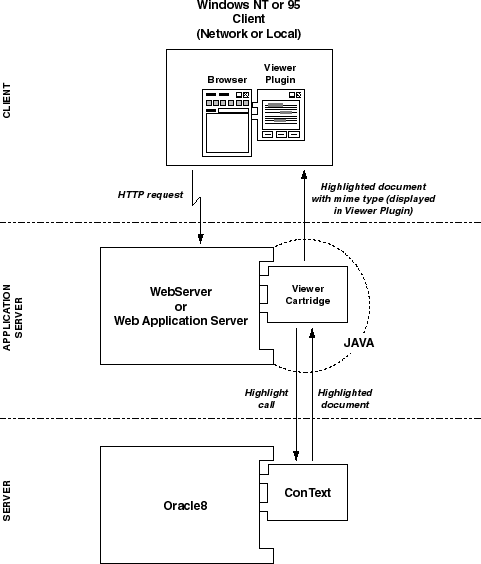
The ConText Viewer Plugin is a client-side Netscape plugin
(provided by ConText) that can display many documents on the World Wide
Web just as they would appear in their native format.
|
Note: To use the Viewer Plugin in a Netscape browser, the Viewer Plugin must be installed on each machine on which the browser is installed. |
The Viewer Plugin actually consists of a set of libraries that provide the means for viewing the document. The plugin currently supports WYSIWYG viewing and query term highlighting in the following formats:
All other formats supported by ConText are displayed, by
default, as plain (ASCII) text; that is, highlighting is retained, but
WYSIWYG formatting is lost.
| See
Also:
For further information about document viewing, see Oracle8 ConText Cartridge Application Developer's Guide |
The Viewer Plugin requires the Viewer Cartridge, which is
configured separately on the middle tier and runs under the Oracle Web
Application Server Java cartridge. The Viewer Cartridge generates the highlight
information for a document, fetches the document from the ConText database,
and then sends the document as a file (MIME type "application/x-ctxv")
to the Web browser, which uses the Viewer Plugin (if available) to display
the document.
However, for MIME types other than the ConText-specific
"application/x-ctxv", the Web browser can use its own mapping to invoke
a helper application or plugin which can display the ConText-indexed documents
natively. In such cases, suitable URLs should be specified for the Viewer
Cartridge, thus removing the need for the Viewer Plugin.
|
Note: For more information, see "Viewer Cartridge" in this chapter. |
The Viewer Plugin is installed automatically when the ConText
Workbench is installed; however, you do not have to install the entire
Workbench to install the Viewer Plugin. The Installer allows you to select
the Viewer Cartridge as a sub-component of the ConText Workbench and install
it individually.
When you use the Installer to install the Viewer Plugin,
the Viewer Plugin file - called npctxvpi.dll - is automatically
placed in the Web browser plugins directory. The required support
dlls for the Viewer Plugin are placed in the <ORACLE_HOME>\bin
directory.
If no Web browser is installed:
After you install the Viewer Plugin on a machine, if you
want to use other machines for viewing, you can either use the Installer
to install the Viewer Plugin on each machine or you can manually copy the
Viewer Plugin file to the appropriate directory on each machine.
If you choose to manually copy the Viewer Plugin file to
other machines, you must also copy the required support dlls to each machine.
These support files are provided in a file named ctxvpi.zip, which
is in the <ORACLE_HOME>\ctxw\middle\cfgmgr directory on the machine
where the Configuration Manager was initially installed.
Copy this file to the Web browser plugins directory
on the viewing machine(s), then unzip the files to make the Viewer Plugin
available.
|
Note: If you require full NLS support on a viewing machine(s), you must use the Installer to perform a full installation on the machine(s). |
To activate the Viewer Plugin file:
To ensure that the file has been registered, select the Help -> About Plug-ins menu item from Netscape. The Viewer Plugin should appear in the list.
Once installed, the Viewer Plugin is automatically invoked by the Web browser when:
|
Note: Before using the Viewer Plugin, the Viewer Cartridge must be installed and configured, and at least one suitable URL must be specified. For more information, see "Viewer Cartridge" in this chapter. |
This section provides setup and usage information for the ConText Viewer Cartridge:
The Viewer Cartridge is installed as a middle-tier component
and runs under the Oracle Web Application Server Java cartridge. Its purpose
is to deliver ConText-indexed documents, and other data held in an Oracle
database, to Web browsers. These documents can then be viewed in the Netscape
browser, either by the supplied Viewer Plugin, or by a helper application.
URLs are used to tell the Viewer Cartridge (how) to view
ConText-indexed documents that come from an Oracle database. When these
URLs are specified, a MIME type determines how the documents will be delivered.
With the default ConText MIME type, "application/x-ctxv", the Web
browser automatically tries to use the Viewer Plugin, if available.
URLs can be used to display documents in various ways. Documents
can be viewed full-frame, in a separate window, or to predetermined dimensions.
| See
Also:
For more information about URLs in the Viewer Cartridge, see "Specifying URLs" and "Using URLs" in this chapter. |
Access to ConText-indexed documents can be restricted through
the Oracle Web Application Server by the use of realms.
A Viewer Cartridge configuration file is used to determine
how the Viewer Cartridge connects to the database. Multiple configuration
files can be used to allow different database connection details to be
protected by different realms. This allows varying levels of security to
be applied to realms containing particular documents.
| See
Also:
For more information about using realms, see "Security Mechanisms" in this chapter. For more information about configuration files, see "Configuration Files" in this chapter. |
Before you configure the Viewer Cartridge, ensure the following requirements are met:
If you need to install an Oracle JDBC driver, note the connection
requirements during installation. These are used when writing additional
configuration file entries.
To obtain a JDBC driver, either navigate to www.oracle.com, look for the free software page, and choose the Oracle JDBC option. Or navigate directly to the page; currently it is:
www.oracle.com/products/free_software/
Otherwise, you can use an alternative driver.
| See
Also:
For more information about configuration files, see "Configuration Files" in this chapter. For more information about alternative JDBC drivers, see "Using an Alternative Oracle JDBC Driver" in this chapter. |
Configuration of the Viewer Cartridge involves:
|
Note: If configuration of WebServer/Web Application Server for the Viewer Cartridge fails, you can manually configure WebServer/Web Application Server. In addition, deconfiguration procedures can be applied to manually remove the Viewer Cartridge from the appropriate release of WebServer/Web Application Server. For more information, see Appendix A, "Viewer Cartridge: Manual Configuration". |
If Web Application Server is installed on the current machine
(i.e. the machine from which Viewer Cartridge configuration is performed),
this is considered a 'local' configuration.
If Web Application Server is not installed on the current
machine, this is considered a 'remote' configuration.
Configuration is carried out via two Oracle Installer dialog boxes:
To configure the ConText Viewer Cartridge:
Choose Start > Programs > ConText Cartridge Workbench -
[HOME_NAME] > Viewer Cartridge Setup.
The Oracle Installer starts and the Oracle8 ConText Cartridge
Viewer Cartridge Setup dialog box appears:
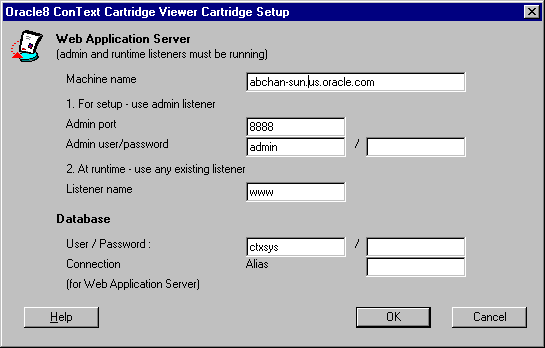
| Field1 | Description |
|---|---|
|
Web Application Server |
|
|
Machine name |
Enter the machine name on which Web Application Server is installed. By default, the name of the current machine appears. If you are performing a local configuration (i.e. Web Application Server is installed on the current machine), use the default. If you are performing a remote configuration, enter the name of the remote machine on which Web Application Server is installed. |
|
Admin listener port |
Enter the port number of the admin listener for Web Application Server. The default ('8888') is the default admin listener port for Oracle Web Application Server 3.0. |
|
Admin listener user and password |
Enter the username and password for the admin listener. The default username ('admin') is the default for Oracle Web Application Server 3.0. |
|
Listener name |
Enter the name of an existing runtime listener for Web Application Server. The default ('www') is the default runtime listener name for Oracle Web Application Server 3.0 on NT. Other runtime listener name defaults include: weblsn (WebServer 2.1 on Unix) websvr (WebServer 2.1 on Unix) |
|
Database |
|
|
User/Password |
Enter the username and password for the owner of the Viewer Cartridge. The default username is CTXSYS. |
|
Connection alias |
Enter the Net8 alias (database connection) to the Oracle8 database for Web Application Server. There can be several database connections for the Viewer Cartridge. This field allows you to enter an alias for the default database connection. The username/password and connection alias are combined to define the default connection for access by the URL for the Viewer Cartridge. The alias that you enter here is used as the first entry in the list of connections in the configuration file. After configuration of the Viewer Cartridge, you can add further entries to this configuration file if you wish (see "Configuration Files" in this chapter). Note: The alias that you enter here is not the alias between the current machine and Oracle8 machine. |
| 1 Ask your web server administrator for assistance with these values. |
ORACLE_HOME\ctxw\middle\ctxvcart\remote
The files must be copied to the following directory structure on the remote machine:
ORACLE_HOME/ctxw/middle/ctxvcart
|
Note: The 'remote' subdirectory is not required on the remote machine. |
Select how you want to copy the required files to the Web Application Server machine:
You can select 'Automatically' only if Web Application Server is installed on a machine that is mounted to the current machine. If you select this option, you must also specify the directory on the current machine to which the ORACLE_HOME on the Web Application Server remote machine is mounted.
|
Note: If the remote machine is not running Windows NT, all file and directory names must be in lowercase on the remote machine. |
To be able to use the Viewer Cartridge for viewing ConText-indexed
documents from an Oracle database, you need to specify URLs and embed them
into HTML pages.
These URLs must contain sufficient information for the Web
Request Broker to direct the request to the Viewer Cartridge. The Viewer
Cartridge can then generate the following to service the request: a database
connection, parameters that define what the document is, plus any highlight
information that is necessary.
Parameters to the URL can be encoded within the URL (via
the HTML GET attribute), or supplied through HTML form fields (via the
HTML POST attribute).
To get a representation of a highlighted document (in WYSIWYG, if supported, or in ASCII, if WYSIWYG is not supported), use the URL parameters as follows (no spaces allowed):
http://<host>/<virtual_path>/CtxwViewCart?colspec=<policy>&textkey=<textkey>[&conf=<config_ section_name>]&queryex=<query>
where:
is the Internet name of the host running the Oracle Web Application Server
specifies the Viewer Cartridge alias (virtual path). ctxwview is the installed virtual path that maps onto the Viewer Cartridge default realm (ctxview_realm). Note that multiple configuration files can be created to allow different database connection details to be protected by different realms. In that case, the appropriate virtual path to the Viewer Cartridge must be specified. See "Security Mechanisms" and "Configuration Files" in this chapter.
is the name of the Java class that provides the entry point to the Viewer Cartridge; always CtxwViewCart
specifies the ConText indexing policy to use
specifies the textkey column value identifying the document to be retrieved
optionally identifies a section name from the appropriate configuration file
optionally specifies a query expression
To get a WYSIWYG display of an unhighlighted document, the correct MIME type must be mapped to the appropriate application in the Netscape web browser. The browser can then use this mapping to invoke a helper application or plugin to handle the data. The syntax is (no spaces allowed):
http://<host>/<virtual_ path>/CtxwViewCart?colspec=<policy>&textkey=<textkey>[&mimetype=<mimetype>][&conf=<conf_section_name>]
where:
is the Internet name of the host running the Oracle Web Application Server
specifies the Viewer Cartridge alias (virtual path). ctxwview is the installed virtual path that maps onto the Viewer Cartridge default realm (ctxview_realm). Note that multiple configuration files can be created to allow different database connection details to be protected by different realms. In that case, the appropriate virtual path to the Viewer Cartridge must be specified (See "Security Mechanisms" and "Configuration Files" in this chapter).
is the name of the Java class that provides the entry point to the Viewer Cartridge; this is always CtxwViewCart
specifies the ConText indexing policy to use
specifies the textkey column value identifying the document to be retrieved
specifies the appropriate MIME type that has been set up in the web browser to enable the document to be viewed in its original, unhighlighted form. If mimetype is omitted, the default MIME type "application/x-ctxv" is assumed, and the browser tries to view the document via the Viewer Plugin, if available. If the document is in a non-supported format, the plugin cannot display it in WYSIWYG.
optionally identifies a section name from the appropriate
configuration file
Here, the MIME type for Word has been mapped in the web browser (as "application/msword"). A URL is then set up to retrieve and display an original Word document. No spaces are allowed:
http://<host>/ctxwview/CtxwViewCart?colspec=ctxcm_help_pol&textkey=HELP_ POL&mimetype=application/msword&conf=DEFAULT
If the document in its original, unhighlighted form is required
(without using ConText), and is stored internally in the database - that
is, not URL or external data store - it is more efficient to go
directly to the base table.
The following URL example displays a document from the table field defined by <table_name>, <column_name> and <where_clause> as these elements would appear in a SQL select statement. No spaces are allowed:
http://<host>/<virtual_path>/CtxwViewCart?table=<table_name>&column=<column_name>&where=<where_ clause>[&mimetype=<mimetype>][&conf=<config_section_name>]
where:
table specification
column to fetch
row selection
specifies an appropriate MIME type that has been set up in the web browser to enable the document to be viewed in its original, unhighlighted form. If mimetype is omitted, the MIME type defaults to "application/octet-stream" for binary data and "text/plain" for textual data.
optionally identifies a section name from the appropriate
configuration file
Once suitable URLs have been specified, they can be used in HTML in various ways:
When you use URLs as a link target, highlighted documents
are viewed full-frame if the Viewer Plugin has been installed on the client.
The frame is resizable, but plugin parameters cannot be specified.
Documents of other MIME types (such as jpeg files) are also
supported. These are downloaded and viewed on the client by the best means
available to the browser for that MIME type.
When you use a URL in an embedded plugin tag, you can specify EMBED tag parameters that can be passed to the plugin. These parameters are included within an EMBED tag in the appropriate HTML page and they determine how a document is viewed. The parameters fall into two categories:
|
Note: Only documents of the MIME type "application/x-ctxv" are supported. |
For details of the many available standard HTML parameters,
refer to your preferred HTML reference source. The most important of the
standard HTML parameters are src, which specifies the URL string,
and pluginspage, which for our purposes is used to provide the location
of the Viewer Plugin archive.
The dimensions of the plugin display are pre-determined.
However, the height and width of the document view can be reset by the
height and width tag parameters.
Typical syntax within the EMBED tag would be:
src="http://<host>/<virtual_ path>/CtxwViewCart?colspec=<policy>&queryex=<query>&textkey=<tkey>[&conf=<sectio n>]" [conf=<section>] height="nnn" width="nnn" pluginspage="/ctxw_cm/ctxvpi.zip" [<optional_private_params>]>
where:
specifies the string of standard parameters (as described in "Using URLs" in this chapter). The src attribute value (everything between the double-quotes) must not contain any spaces.
Optional. conf is used to indicate the name of the section in the configuration file that is to be used for database connection data. This parameter defaults to use the [DEFAULT] section.
is a positive number, in pixels, that determines the height and width of the document view
states where the Viewer Plugin was placed by default when the Configuration Manager was installed; used to provide the location of the plugin archive for an 'install-on-demand' mechanism
is where the private Viewer Plugin parameters are specified
(See "Private Viewer Plugin Parameters" in
this chapter).
The following example from the Configuration Manager (View Data form) uses the Viewer Plugin to display a document from the table field implied by the policy and textkey, and uses the query to highlight hit words:
<table border="2" cellpadding="0" cellspacing="0"> <tr> <td align="center"><EMBED src="/ctxwview/CtxwViewCart?colSpec=CTXSYS.CTXCM_HELP_POL&queryEx=(++{policy})+ &textKey=HELP_POL&conf=bugdb" align="baseline" border="0" width="556" height="330" pluginspage="/ctxw_cm/ctxvpi.zip"><NOEMBED>[OCO Viewer Plugin]</NOEMBED></td> </tr> </table>
The src attribute value (everything between the double-quotes)
must not contain any spaces.
The value bugdb refers to a section contained in the
sample configuration file documented in this chapter.
| See
Also:
For more information, see "Configuration Files" in this chapter. |
You can specify optional private Viewer Plugin parameters to be included within the EMBED tag on the HTML page. Like the standard HTML parameters, these influence various aspects of how the document is viewed. These are:
toolbar=true|false silenterrors=true|false idleinterval=<n> shortcutmenu=true|false pageview=true|false
where:
If toolbar is set to true, the toolbar is shown. The default is true.
If silenterrors is set to true, it suppresses error information dialog boxes. The default is false.
represents a value (in milliseconds) between 1 and 500 that sets the interval between document section reads. The default is 50. A value of 0 means that there is no idle time reading of document sections.
If shortcutmenu is set to true, you can click the right mouse button on the viewer window to obtain a short-cut menu. The default is true.
If pageview is set to true, the plugin will attempt
to represent the document page as the page would appear when printed. The
default is false.
<p> <embed width=600 height=400 pluginspage="http://fred.uk.oracle.com/" src="file:///C|/WINNT/Profiles/jbloggs/Desktop/test files/test.ctxv" toolbar=true silenterrors=true idleinterval=5 shortcutmenu=false pageview=true hidden=false> </embed> </p>
Notice the use of a local file in the src parameter.
URLs can be used to invoke a helper application to display
the document in a separate window as a separate process. However, the mapping
between the helper application's MIME type and the program to be executed
must have been defined in the Netscape browser. Only then can the helper
application be used to display the document.
For example, the URL can be used as a link URL where a MIME
type is mapped to the ConText Cartridge Viewer Example that uses the Viewer
Control. The ConText Cartridge Viewer Example is then used as a helper
application. The Viewer Example is delivered as part of the ConText Workbench,
and is accessible via the installed icon called 'ConText Cartridge Viewer
Example'.
A realm is a group of users and (other) groups assigned by
an authentication scheme to regulate access to specific documents and directories
through the Oracle Web Application Server. Access to ConText-indexed documents
can be restricted by using realms.
Authentication schemes allow you to define named groups of
user name/password combinations, and named realms that are groups of these
groups. You can then assign user, group, and realm names to virtual files
and directories, requiring any client requesting access to input one of
the specified username/password combinations.
This way, some groups can be granted access to ConText-indexed
documents that are held in a variety of databases, while access can be
denied to other groups.
To restrict access through realms:
If the virtual path contains more than one element, the last element is used to map onto the name of the configuration file. In this manner, each realm can have a separate configuration file. This ensures that users in groups with access to one realm can be denied access to information available in other realms.
| See
Also:
For more information about using the Oracle Web Application Server Administration pages, see Appendix A, "Viewer Cartridge: Manual Configuration", and also the Oracle Web Application Server documentation. For more information about the configuration file, see "Configuration Files" in this chapter. For more information about specifying URLs, see "Specifying URLs" in this chapter. |
The following section describes Viewer Cartridge configuration
files. The Viewer Cartridge uses configuration files to determine how the
cartridge connects to a database. Each configuration file contains one
or more sections that describe the database connection, including the username/password,
database details, and JDBC driver to be used.
The default configuration file (CTXVCART.CFG) is installed when the Viewer Cartridge is configured. It is installed on the same tier as the Web Application Server, in the following directory:
$ORACLE_HOME/ctxw/middle/ctxvcart
You can edit this default file if you wish; however, if you
need to allow different database connection details to be protected by
different realms, you must create additional configuration files.
Multiple configuration files can be created to allow different
database connection details to be protected by different realms. These
files can be used instead of, or in conjunction with, the default file
CTXVCART.CFG.
All configuration files must reside on the same tier as the Web Application Server, in the following directory:
$ORACLE_HOME/ctxw/middle/ctxvcart
You create multiple configuration files as text files, giving
each file the same name as the last element of the applicable virtual path
of the Viewer Cartridge, plus a mandatory .cfg extension.
| Virtual Path | Configuration File |
|---|---|
|
/ctxview |
ctxvcart.cfg (the default) |
|
/ctxview/secure |
secure.cfg |
|
/ctxview/public |
public.cfg |
Each configuration file consists of one or more sections,
each section representing a different database connection with its details.
Each section must start with a section name enclosed within
square brackets and contains a number of parameters associated with that
section.
A section name is specified in a URL by means of the conf
parameter (See "Using URLs" in this chapter).
Lines that contain non-standard parameter names are ignored.
If one or more parameters of the same name are found within one section,
the value associated with last one is used. A value cannot be split over
more than one line.
The section syntax is as follows:
[<section_name>] username=<user_name> password=<password> database=<database_specification> driver=<Java_class> subprotocol=<subprotocol>
where:
names the section. The name is enclosed by square brackets.
Duplicate section names are not allowed in the same configuration file.
The default configuration file has the section name [DEFAULT].
Each section ends when the next section name is met, or when
the end of the file is reached.
| See
Also:
For information on how the conf parameter is used to point to a section name in a configuration file when using a URL, see "Specifying URLs" in this chapter. |
specifies the name of the Oracle user that the database connection uses. Defaults to CTXSYS.
specifies the password of the Oracle user. Cannot be null.
depends on the value of the subprotocol parameter.
For any subprotocol, a full connect descriptor, as used in tnsnames.ora files, can be used. For example:
database=(DESCRIPTION=(ADDRESS=(COMMUNITY=DECCOM.FIN.HQ.ACME)(PROTOCOL=DECNET)(NODE=NY_ VAX.FIN.HQ.ACME)(OBJECT=LSNR))(CONNECT_DATA=(SID=DB1)(GLOBAL_NAME=NY_FIN.FIN.HQ.ACME)))
For the oci7 or oci8 subprotocol, a service name present
in a tnsnames.ora file can be used.
For the thin protocol, a value in the form <host>:<port>:<sid> can be used. For example:
hq_server:1521:ORCL
If database is null, it defaults to the installation's default database.
specifies the Java class name of the JDBC driver (of release 7.3.3.1.3 or later). It should always be:
oracle.jdbc.driver.OracleDrive
should be assigned one of the following values:
oci7 | oci8 | thin
If the subprotocol parameter name does not appear
within the section, a default of oci7 is used.
This sample file contains three sections: DEFAULT, bugdb, and live. Each section denotes a different database connection.
[DEFAULT] username=ctxwvcart password=ctxwvcart database=(DESCRIPTION = (ADDRESS_LIST = (ADDRESS = (COMMUNITY = tcp.uk) (PROTOCOL = TCP) (Host = bris_nt_001) (Port = 1521)) (ADDRESS = (COMMUNITY = tcp.world) (PROTOCOL = TCP) (Host = bris_nt_001) (Port = 1526))) (CONNECT_DATA = (SID = ORCL))) subprotocol=oci7 driver=oracle.jdbc.driver.OracleDriver Note_1= To connect to a non-default database :- Note_2= 1. Add a new section with the new database details (ensure to use a unique section name) Note_3= 2. Connect to the database as ctxsys and type 'grant select on ctxw_message to ctxuser' [bugdb] username=bu1203 password=he11o database=hg_bug:1527:orcl subprotocol=thin [live] username=web_user password=we8_user database=live_quotes subprotocol=oci8 driver=oracle.jdbc.driver.OracleDriver
It is possible that your driver is not suitable for the platform you are using. To use an alternative Oracle JDBC driver:
| See
Also:
For more information about modifying the CLASSPATH and LD_LIBRARY_PATH, see Appendix A, "Viewer Cartridge: Manual Configuration". |
database=<instance_specification> driver=<fully_qualified_driver_class_name> subprotocol=<oci7|oci8|thin>
| See
Also:
For more information about the values you can specify for the database, driver, and subprotocol parameters, see the documentation for the JDBC driver that you are using. Also refer to "Configuration File Syntax" in this chapter. |