

Windows-Specific Operations
This appendix describes operations that are specific to running Server Manager under Microsoft Windows.
Starting Server Manager with Windows File Manager
To start Server Manager using the Windows File Manager, you need to:
1. Double-click on the File Manager icon in the Windows Main group. See Figure F - 1.
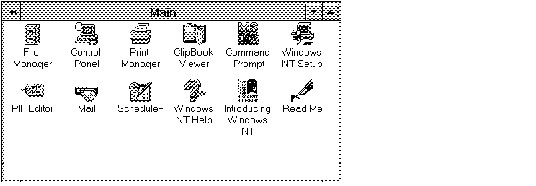 Figure F - 1. The Windows Main Window
Figure F - 1. The Windows Main Window
2. Open the directory where the Server Manager program (SVRMGR21.EXE) is located. For example, if the default destination was used during the installation, open the C:\ORAWIN\BIN directory. See Figure F - 2.
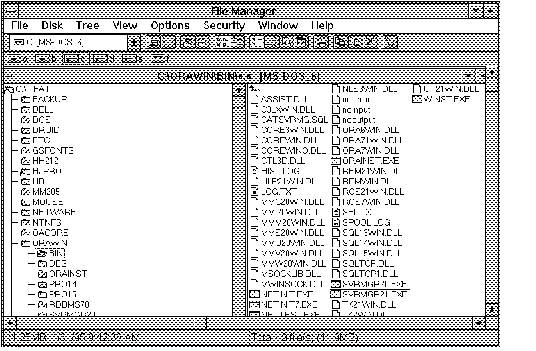 Figure F - 2. The File Manager Window
Figure F - 2. The File Manager Window
3. Select the Server Manager program name (SVRMGR21.EXE) from the list of file names.
4. Choose Run from the File Manager File menu. The Server Manager program name (SVRMGR21.EXE) displays in the Command Line box.
5. Press the Enter key or click the OK button to start Server Manager.
Note: You can bypass steps 4 and 5 by double-clicking on the Server Manager program name in the directory listing.
Starting Server Manager with Windows Program Manager
1. Choose Run from the Program Manager File menu.
2. Click on the Browse button and locate the directory where the Server Manager program (SVRMGR21.EXE) is located. For example, if the default destination was used during the installation, open the C:\ORAWIN\BIN directory. See Figure F - 3.
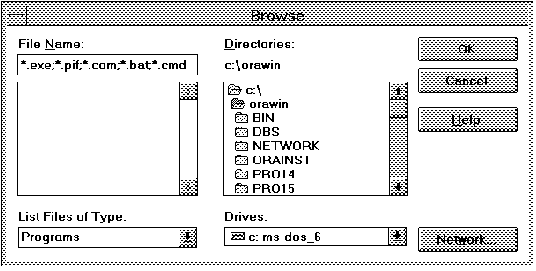 Figure F - 3. The Program Manager Browse Dialog Box
Figure F - 3. The Program Manager Browse Dialog Box
3. Select the Server Manager program name (SVRMGR21.EXE) from the list of file names, then click on the OK button. The Server Manager program name (SVRMGR21.EXE) displays in the Command Line box. See Figure F - 4.
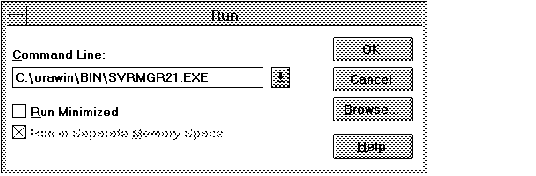 Figure F - 4. The Program Manager Run Dialog Box
Figure F - 4. The Program Manager Run Dialog Box
4. Click the OK button to start Server Manager.
Starting Server Manager from the Windows MS-DOS Prompt
To start Server Manager from the MS-DOS prompt, you need to:
1. Double-click on the MS-DOS Prompt icon in the Windows Main group. See Figure F - 1 ![[*]](jump.gif) .
.
2. At the MS-DOS prompt, enter the Server Manager executable filename (SVRMGR21) and press Enter.
Note: If the MS-DOS PATH variable does not include the directory where the Server Manager program (SVRMGR21.EXE) is located, you need to change to that directory before starting Server Manager. For example, if the default destination was used during the installation, enter CD C:\ORAWIN\BIN at the MS-DOS prompt.
Using Launch in Context with Windows File Manager
To start Server Manager using launch in context with Windows File Manager, you need to:
1. Double-click on the File Manager icon in the Windows Main group. See Figure F - 1 ![[*]](jump.gif) .
.
2. Open the directory where the Server Manager program (SVRMGR21.EXE) is located. For example, if the default destination was used during the installation, open the C:\ORAWIN\BIN directory. See Figure F - 2 ![[*]](jump.gif) .
.
3. Select the Server Manager program name (SVRMGR21.EXE) from the list of file names.
4. Choose Run from the File Manager File menu.
5. Press the right arrow key to deselect the text in the Command Line box, then enter the command-line parameters. See Figure F - 5.
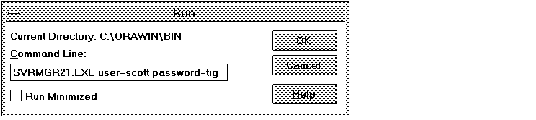 Figure F - 5. The File Manager Run Dialog Box
Figure F - 5. The File Manager Run Dialog Box
6. After you have finished entering the parameters, press the Enter key or click the OK button to start Server Manager.
Using Launch in Context with Windows Program Manager
To start Server Manager using launch in context with Windows Program Manager, you need to:
1. Choose Run from the Program Manager File menu.
2. Click on the Browse button and locate the directory where the Server Manager program (SVRMGR21.EXE) is located. For example, if the default destination was used during the installation, open the C:\ORAWIN\BIN directory. See Figure F - 3 ![[*]](jump.gif) .
.
3. Select the Server Manager program name (SVRMGR21.EXE) from the list of file names, then click on the OK button. The Server Manager program name (SVRMGR21.EXE) displays in the Command Line box. See Figure F - 4 ![[*]](jump.gif) .
.
4. Enter command-line parameters in the Command Line box after the Server Manager program name.
5. After you have finished entering the parameters, click the OK button to start Server Manager.
Using Launch in Context with MS-DOS
To start Server Manager using launch in context at the MS-DOS prompt, you need to:
1. Double-click on the MS-DOS Prompt icon in the Windows Main group. See Figure F - 1 ![[*]](jump.gif) .
.
2. At the MS-DOS prompt, enter the Server Manager executable filename (SVRMGR21) followed by command-line parameters. For example:
svrmgr21 user=scott password=tiger service=t:orser:smg71
After you have entered all the command-line parameters, press Enter.
Note: If the MS-DOS PATH variable does not include the directory where the Server Manager program (SVRMGR21.EXE) is located, you need to change to that directory before starting Server Manager. For example, if the default destination was used during the installation, enter CD C:\ORAWIN\BIN at the MS-DOS prompt.
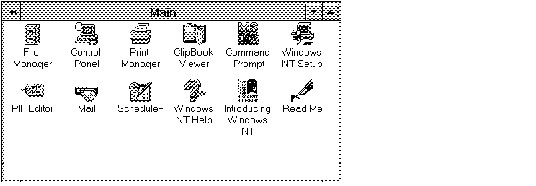 Figure F - 1. The Windows Main Window
Figure F - 1. The Windows Main Window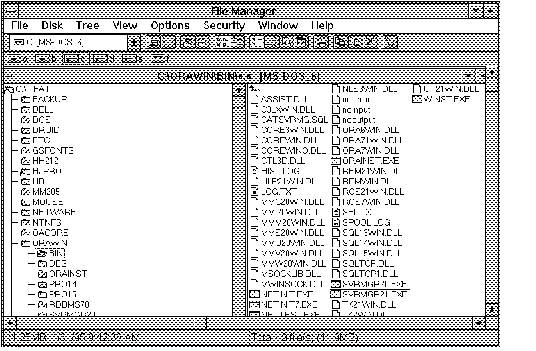 Figure F - 2. The File Manager Window
Figure F - 2. The File Manager Window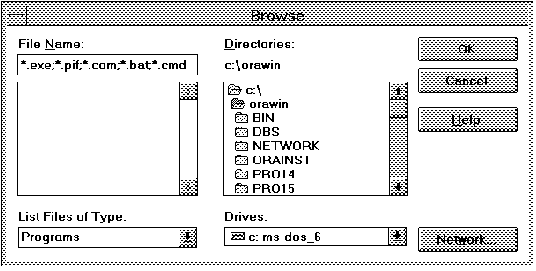 Figure F - 3. The Program Manager Browse Dialog Box
Figure F - 3. The Program Manager Browse Dialog Box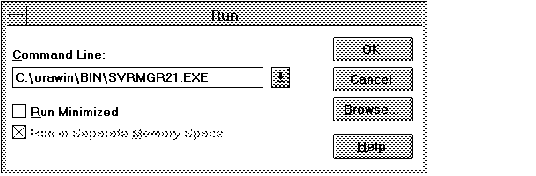 Figure F - 4. The Program Manager Run Dialog Box
Figure F - 4. The Program Manager Run Dialog Box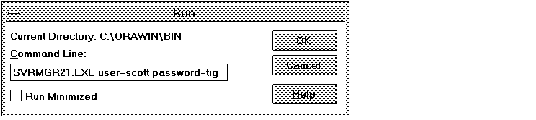 Figure F - 5. The File Manager Run Dialog Box
Figure F - 5. The File Manager Run Dialog Box