Configuring authenticated SMTP to send email from outside of BNL
The SDCC maintains an authenticating SMTP server allowing RHIC users with a valid SDCC email account to send mail through our server from outside of the BNL network.
Please select the appropriate link below for instructions on how to configure your email client.
Evolution
For Ximian Evolution, choose Tools -> Settings.
Highlight your SDCC account, and click Edit.
An Evolution Account Editor window appears. Select the Sending Mail tab, and set the options as shown below:
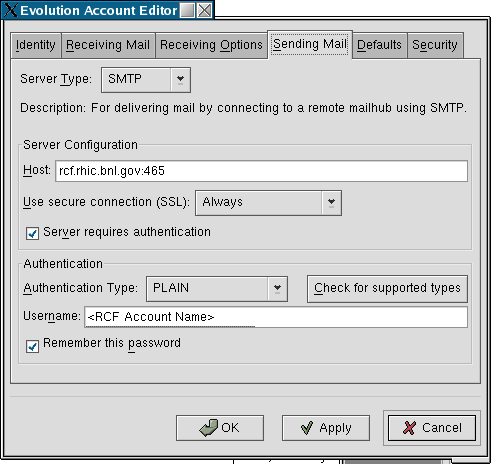
In particular, you need to:
- Add :465 to the end of the Host name.
- Select Always for the Use secure connection (SSL) option.
- Check Server requires authentication.
- Enter your user name in place of SDCC Account Name
- Check Remember this password.
- Click OK.
When you first send e-mail after configuring the program, you will be prompted for your password, and then you will get a warning that the site certificate could not be verified. Accept the certificate, and you are done.
Apple
In the Mail menu, choose "Preferences". In "Preferences", choose "Accounts". Create a new "SDCC" account or select your existing account.
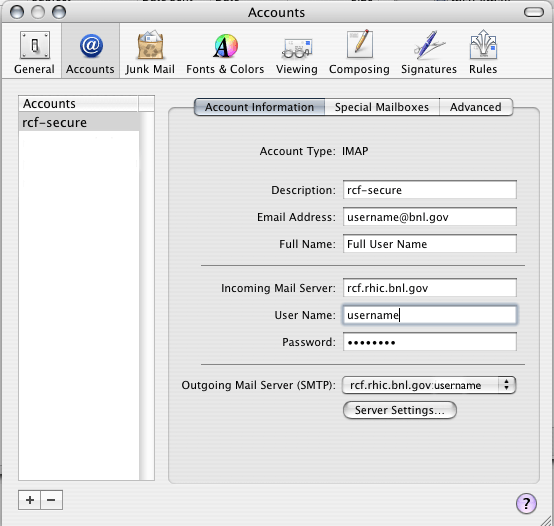
For Secure (SSL) email checking of the SDCC account, set up an IMAP account as usual, and click on the "Advanced" tab. Click the "Use SSL" checkbox, which should change the port to 993.
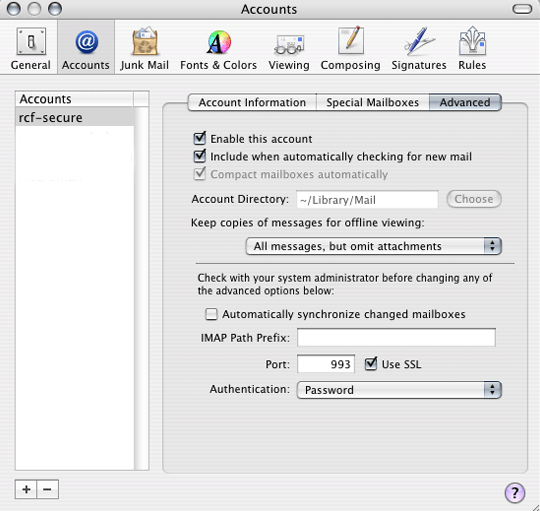
For the SMTP server, click on the "Account Information" tab. Click on "Server Settings". Enter "rcf.rhic.bnl.gov" as the Outgoing Mail Server. Click on the "Use Secure Sockets Layer" click-box. Put "587" in the "Server Port" box. Choose "Password" from the "Authentication" pull-down menu. Put your username and password in the appropriate boxes (you may leave the password blank if you want to enter it every time).
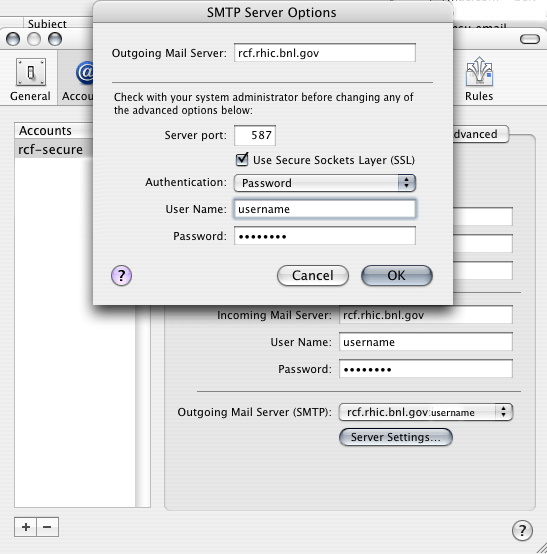
Certificate problems:
- "Unable to Connect"
When receiving an email from rcf.rhic.bnl.gov, in OSX 10.3 and later (a problem not seen in 10.2), you will get an "Unable to Connect...." error message the first time you check mail after starting OSX Mail. This message text essentially says that Mac OSX Mail doesn't recognize the certificate from rcf, which you can examine. If you click on "Continue", then you trust the certificate and will get an email. If you quit OSX Mail and then restart it, you will have to click on "Continue" again. - "Unable to Verify SSL Server rcf.rhic.bnl.gov"
This is a similar certificate trusting problem, click "Continue" to send mail. You get this error message the first time you send outgoing mail using rcf.rhic.bnl.gov after starting OSX Mail. If you quit OSX Mail and then restart it, you will have to click on "Continue" again. - A possible workaround for these problems is given at http://www.macosxhints.com/article.php?story=20031028154419136. You should use port 993 to get the IMAP certificate and port 465 to get the Authenticated SMTP certificate (even is you use port 587 to connect to the Authenticated SMTP server in the end).
Mozilla Seamonkey Mail
For the Mozilla Seamonkey clients, select Edit -> Mail & Newsgroups Account Settings..., and click Outgoing Server (SMTP) from the left-hand menu.
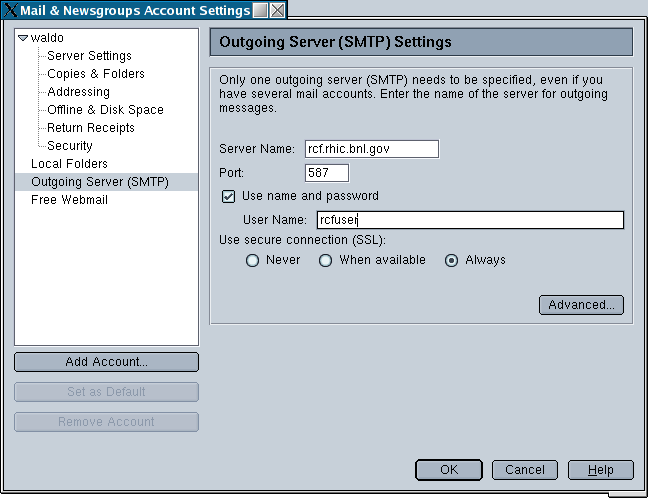
You should:
- Set Server Name: to rcf.rhic.bnl.gov
- Set Port: to 587
- Check Use name and password
- Set User Name: to your SDCC email user name
- Select Always under Use secure connection (SSL)
- Click OK.
The first time you send an email message after configuring the client you will first be asked to accept the SSL certificate for the site. You should choose Permanently and then click Accept. You will then be prompted for the password for the SDCC email account you entered into the configuration page. If you check the box to have the client remember your password after entering it in the box, then you will not have to enter your password again unless it changes.
Thunderbird
For Mozilla Thunderbird v1.5.x:
Click Edit -> Account Settings, and click your SDCC email account entry, or create the entry if it doesn't exist (Add Account) as an IMAP server on rcf.rhic.bnl.gov.
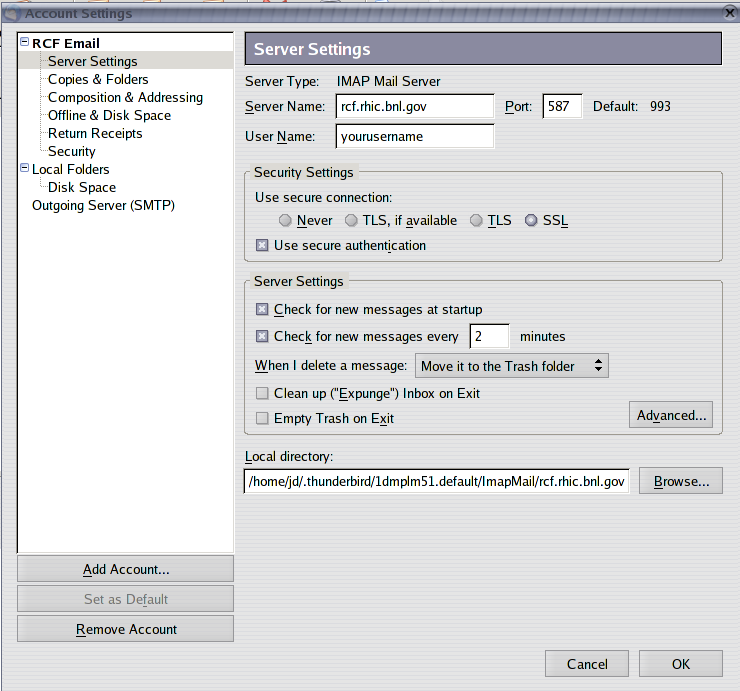
Under Server Settings:
- Set Server Name: to rcf.rhic.bnl.gov
- Set Port: to the default port 993
- Set User Name: to your SDCC email user name
- Under Use secure connection (SSL) click SSL, and click Use secure authentication
- Click OK.
The first time you send an email message after configuring the client, you will first be asked to accept the SSL certificate for the site. You should choose Permanently and then click Accept. You will then be prompted for the password for your SDCC email account. If you choose to have the client remember your password after entering it, you will not have to enter your password again unless it changes.
Pine
To configure pine to use the authenticated SMTP server, add the following line to your .pinerc file:
smtp-server=rcf.rhic.bnl.gov:587/user=<SDCC user name>/novalidate-cert
The <SDCC user name> should be replaced by your SDCC email user name and the last option (novalidate-cert) will stop pine from complaining about the self-signed certificate.
Technical details
Authenticated SMTP can use three ports, namely 25 (SMTP), 465 (SMTPS) and 587 (mail message submission). We do not allow port 25, so you need to configure your email client to use either port 465 or 587 depending on which of the two ports, SMTPS (465) or STARTTLS (587), your client supports.
Configure your client to use rcf.rhic.bnl.gov as the outgoing SMTP server. Select the appropriate port supported by your e-mail client. Enter your SDCC email account user name for the connection to the server and make sure that the client will use SSL when connecting.
You will have to accept our self-signed SSL certificate the first time that you send mail through the SDCC server.
