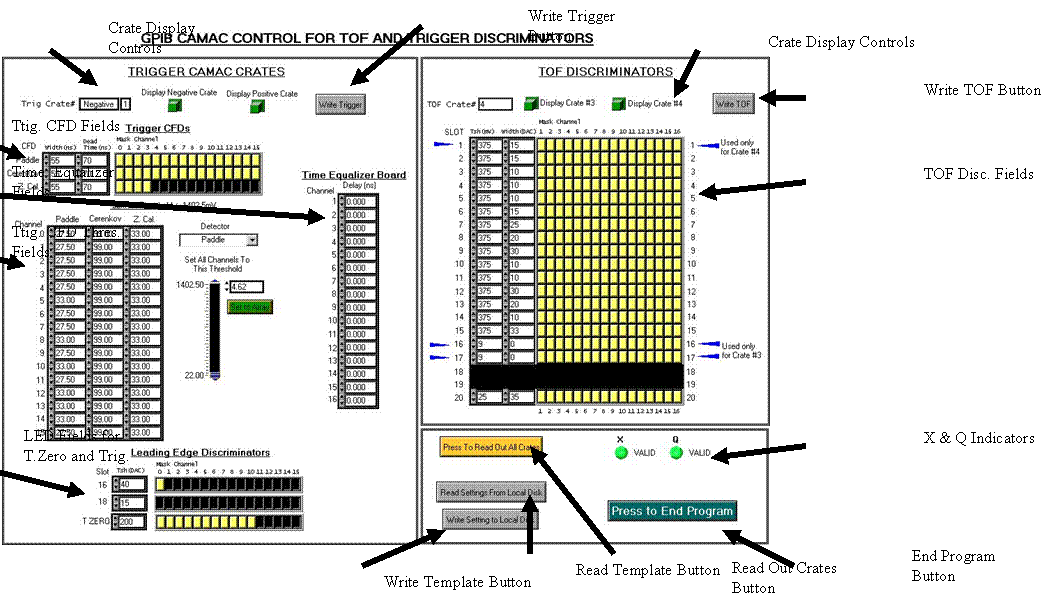Camac Controls
Manual
- The VI will not work unless all the connected systems are on and working. Here is a list of devices that need to be operational before the VI can be used.
- N-Side Camac crate and GPIB Camac controller.
- P-Side Camac crate and GPIB Camac controller.
- TOF wall TB Camac crate and GPIB Camac controller.
- TOF wall TC Camac crate and GPIB Camac controller.
- GPIB-ENET communication bus above the Phobos magnet for the trigger Camac crates.
- GPIB-ENET communication bus on top of the TOF rack for the TOF and Spec Trigger Camac crates.
- Find the Camac Controls VI on the shift user’s desktop.
- Double click the icon to open the program.
- Find the white arrow in the top left hand corner of the VI.
- Click the arrow to start the VI running. The arrow should be black when the VI is running.
- The VI will read out all the Camac crate slots that have modules. Wait ~2minutes. Note: if the one or more of the CAMAC crates controlled by the VI had their power cycled before starting the VI, you will need to reload the appropriate setting files in order to load the correct values in the various modules in the crate that was cycled (see Section IV).
- If a module has been added to a Camac crate or the modules have been moved to another slot, the VI needs to be updated. Get into contact with an expert updating the VI.
- X and Q must remain valid. If X and Q are ever invalid than an alarm will sound and a popup window will appear. Acknowledge the warning and call and expert.
Section II.
Monitoring the Camac Modules
- The VI displays all the various parameters for all of the modules in the four Camac crates.
- On the right hand side is the TOF Camac crates.
- On the left hand side is the Trigger Camac crates.
- To switch from either crate for the Trigger or the TOF, click the Display button on either side to view that crate.
![]()
E. The parameters for all the modules in that specified crate will be displayed.
NOTE: The VI will read out all the crates ever 5
minutes. The controls for the VI can be changed
when the VI is reading the crates, but fields will be updated once the reading
is complete. When the crates are being
read out, the “Press to Read Out all Crates” button will be depressed. The Write buttons will not function when the
crates are being read out.
Section III.
Changing Parameters
- Click on the crate number you wish to change the parameters on.
- Enter the new data into the corresponding fields.
- Click the Write TOF button for writing exclusively to the TOF crates or click the Write Trigger button for writing exclusively to the Trigger crates.
![]()
- The data for the Trigger side or the TOF side will be written to the crates, and all the information from all the crates will be read back to the VI. Wait ~2minutes for the VI to finish this process. The “Press to Read Out all Crates” button will be depressed when the VI is reading.
Section IV.
- Click on the “Read Settings from Local Disk” button.
- The template files are located in E:\Slow Controls\template files\Camac Controls
- Select the file you wish to load.
- The VI will update all the channels on all four crates, and then read the information back from the crates. Wait ~ 5minutes.
Section V. Writing
Setting to Local Disk
- Click on the “Write Settings to Local Disk” button.
- The VI will read out all the channels from all four crates. Wait ~2minutes.
- Select a proper name for the template file, and save this file in
E:\ Slow Controls\template files\Camac Controls
Section VI.
Stopping the VI
- Click on the “Press to End Program Button”
- The VI has to read out all the crates and write that information to the database.
- Once the VI has completely finished saving all the parameters, the VI will stop running, and the run arrow will turn white.